Either you are making an Hackintosh, want to try new macOS Sequoia developer beta or re-installing macOS on Apple Mac you need macOS Bootable USB, it can be also handy to Download for those who want to do clean install or install older version of macOS like Catalina, High Sierra or even older. This Method can be Used on both Windows or macOS Operating System, The tool named gibMacOS by corpnewt does all this work, to create bootable macOS USB.
Your can also Download using Mist if you don’t want to get into Terminal (recommended but for version less than macOS 15 Sequoia):
Downloading gibMacOS to create our bootable macOS USB:
- Go to gibMacOS Repo and Star it.
![[GUIDE] Create a Bootable macOS USB Drive Using gibmacOS | 2025 1 bootable macOS USB using gibmacOS](data:image/svg+xml;base64,PHN2ZyB4bWxucz0iaHR0cDovL3d3dy53My5vcmcvMjAwMC9zdmciIHdpZHRoPSIxNjkiIGhlaWdodD0iNzgiIHZpZXdCb3g9IjAgMCAxNjkgNzgiPjxyZWN0IHdpZHRoPSIxMDAlIiBoZWlnaHQ9IjEwMCUiIHN0eWxlPSJmaWxsOiNjZmQ0ZGI7ZmlsbC1vcGFjaXR5OiAwLjE7Ii8+PC9zdmc+)
- Download the Repo Files into your desktop.
![[GUIDE] Create a Bootable macOS USB Drive Using gibmacOS | 2025 2 Screenshot 2023 10 30 at 06.27.02](data:image/svg+xml;base64,PHN2ZyB4bWxucz0iaHR0cDovL3d3dy53My5vcmcvMjAwMC9zdmciIHdpZHRoPSI0NDEiIGhlaWdodD0iNDg3IiB2aWV3Qm94PSIwIDAgNDQxIDQ4NyI+PHJlY3Qgd2lkdGg9IjEwMCUiIGhlaWdodD0iMTAwJSIgc3R5bGU9ImZpbGw6I2NmZDRkYjtmaWxsLW9wYWNpdHk6IDAuMTsiLz48L3N2Zz4=)
- Browse into Downloaded folder and open gibMacOS.command (for macOS) or gibMacOS.bat (for windows).
![[GUIDE] Create a Bootable macOS USB Drive Using gibmacOS | 2025 3 Screenshot 2023 10 30 at 06.28.11](data:image/svg+xml;base64,PHN2ZyB4bWxucz0iaHR0cDovL3d3dy53My5vcmcvMjAwMC9zdmciIHdpZHRoPSIyNTUiIGhlaWdodD0iMTQ5IiB2aWV3Qm94PSIwIDAgMjU1IDE0OSI+PHJlY3Qgd2lkdGg9IjEwMCUiIGhlaWdodD0iMTAwJSIgc3R5bGU9ImZpbGw6I2NmZDRkYjtmaWxsLW9wYWNpdHk6IDAuMTsiLz48L3N2Zz4=)
- (Windows only) it may say to download python, for the on-screen instructions.
![[GUIDE] Create a Bootable macOS USB Drive Using gibmacOS | 2025 4 Screenshot 2023 10 30 at 06.28.21](data:image/svg+xml;base64,PHN2ZyB4bWxucz0iaHR0cDovL3d3dy53My5vcmcvMjAwMC9zdmciIHdpZHRoPSIxMDI0IiBoZWlnaHQ9IjU0NCIgdmlld0JveD0iMCAwIDEwMjQgNTQ0Ij48cmVjdCB3aWR0aD0iMTAwJSIgaGVpZ2h0PSIxMDAlIiBzdHlsZT0iZmlsbDojY2ZkNGRiO2ZpbGwtb3BhY2l0eTogMC4xOyIvPjwvc3ZnPg==)
- You’ll be greeted with this Screen.
![[GUIDE] Create a Bootable macOS USB Drive Using gibmacOS | 2025 5 Screenshot 2023 10 30 at 06.29.45](data:image/svg+xml;base64,PHN2ZyB4bWxucz0iaHR0cDovL3d3dy53My5vcmcvMjAwMC9zdmciIHdpZHRoPSI2MjIiIGhlaWdodD0iMTAyNCIgdmlld0JveD0iMCAwIDYyMiAxMDI0Ij48cmVjdCB3aWR0aD0iMTAwJSIgaGVpZ2h0PSIxMDAlIiBzdHlsZT0iZmlsbDojY2ZkNGRiO2ZpbGwtb3BhY2l0eTogMC4xOyIvPjwvc3ZnPg==)
- Select the macOS version by typing the LETTERS written on left side (marked in red) of the window.
Monterey – 12, Ventura – 13, Sonoma – 14, Sequoia – 15
In our case we want to download macOS 15 Sequoia Developer beta 1, so we’ll type ‘15′ as max macOS version.![[GUIDE] Create a Bootable macOS USB Drive Using gibmacOS | 2025 6 Screenshot 2023 10 30 at 06.30.23](data:image/svg+xml;base64,PHN2ZyB4bWxucz0iaHR0cDovL3d3dy53My5vcmcvMjAwMC9zdmciIHdpZHRoPSI2OTciIGhlaWdodD0iNDgzIiB2aWV3Qm94PSIwIDAgNjk3IDQ4MyI+PHJlY3Qgd2lkdGg9IjEwMCUiIGhlaWdodD0iMTAwJSIgc3R5bGU9ImZpbGw6I2NmZDRkYjtmaWxsLW9wYWNpdHk6IDAuMTsiLz48L3N2Zz4=)
- (For Developer’s Beta or In Our case macOS Sequoia Developer Beta) type “C” to change the current catalog from Public Release to Developers Beta. So Enter ‘4’ for developer beta
![[GUIDE] Create a Bootable macOS USB Drive Using gibmacOS | 2025 7 Screenshot 2023 10 30 at 06.30.44](data:image/svg+xml;base64,PHN2ZyB4bWxucz0iaHR0cDovL3d3dy53My5vcmcvMjAwMC9zdmciIHdpZHRoPSI2OTciIGhlaWdodD0iNDgzIiB2aWV3Qm94PSIwIDAgNjk3IDQ4MyI+PHJlY3Qgd2lkdGg9IjEwMCUiIGhlaWdodD0iMTAwJSIgc3R5bGU9ImZpbGw6I2NmZDRkYjtmaWxsLW9wYWNpdHk6IDAuMTsiLz48L3N2Zz4=)
- Select “1” to Download the Current macOS 15 Sequoia Developer’s Beta 1.
![[GUIDE] Create a Bootable macOS USB Drive Using gibmacOS | 2025 8 macos sequoia download](data:image/svg+xml;base64,PHN2ZyB4bWxucz0iaHR0cDovL3d3dy53My5vcmcvMjAwMC9zdmciIHdpZHRoPSI2NzkiIGhlaWdodD0iMTAyNCIgdmlld0JveD0iMCAwIDY3OSAxMDI0Ij48cmVjdCB3aWR0aD0iMTAwJSIgaGVpZ2h0PSIxMDAlIiBzdHlsZT0iZmlsbDojY2ZkNGRiO2ZpbGwtb3BhY2l0eTogMC4xOyIvPjwvc3ZnPg==)
- Let The Software Download. It’ll take time as it is almost 14GB Download.
![[GUIDE] Create a Bootable macOS USB Drive Using gibmacOS | 2025 9 macos sequoia download](data:image/svg+xml;base64,PHN2ZyB4bWxucz0iaHR0cDovL3d3dy53My5vcmcvMjAwMC9zdmciIHdpZHRoPSIxMDI0IiBoZWlnaHQ9IjcyNSIgdmlld0JveD0iMCAwIDEwMjQgNzI1Ij48cmVjdCB3aWR0aD0iMTAwJSIgaGVpZ2h0PSIxMDAlIiBzdHlsZT0iZmlsbDojY2ZkNGRiO2ZpbGwtb3BhY2l0eTogMC4xOyIvPjwvc3ZnPg==)
- Successful download screen will look like this.
![[GUIDE] Create a Bootable macOS USB Drive Using gibmacOS | 2025 10 Screenshot 2024 06 11 at 2.00.22 AM](data:image/svg+xml;base64,PHN2ZyB4bWxucz0iaHR0cDovL3d3dy53My5vcmcvMjAwMC9zdmciIHdpZHRoPSIxMDI0IiBoZWlnaHQ9IjcyNSIgdmlld0JveD0iMCAwIDEwMjQgNzI1Ij48cmVjdCB3aWR0aD0iMTAwJSIgaGVpZ2h0PSIxMDAlIiBzdHlsZT0iZmlsbDojY2ZkNGRiO2ZpbGwtb3BhY2l0eTogMC4xOyIvPjwvc3ZnPg==)
Download Getting Interrupted or Corrupted Download of InstallAssistant.pkg file ? (Manual Download)
![[GUIDE] Create a Bootable macOS USB Drive Using gibmacOS | 2025 11 Screenshot 2023 10 30 at 06.31.34](https://kextcache.com/wp-content/uploads/2020/10/Screenshot-2023-10-30-at-06.31.34.jpeg)
Follow till Step 7 from previous section, then follow the steps below:
Step 8 : Press ‘I’ to print the Download URL’s only,
![[GUIDE] Create a Bootable macOS USB Drive Using gibmacOS | 2025 12 Screenshot 2023 10 30 at 06.33.01 1](https://kextcache.com/wp-content/uploads/2020/10/Screenshot-2023-10-30-at-06.33.01-1-1024x593.jpeg)
Step 9 : Copy the URL of the File and paste it on Browser or Download Manager which supports Resuming Downloads & Save it.
![[GUIDE] Create a Bootable macOS USB Drive Using gibmacOS | 2025 13 Screenshot 2023 10 30 at 07.09.38](https://kextcache.com/wp-content/uploads/2020/10/Screenshot-2023-10-30-at-07.09.38-1024x593.png)
Step 10: If its get interrupted again, simple click resume button.
Making the Installer Files into the Package.
- Browse to the gibMacOS Folder.
- Go to gibMacOS/macOS Downloads/
- Open the Sonoma Folder
- Open InstallAssistant.pkg
- Continue the On-Screen Steps.
- Upon Successful completion you’ll be greeted by this page.
![[GUIDE] Create a Bootable macOS USB Drive Using gibmacOS | 2025 14 installation-complete-macos](data:image/svg+xml;base64,PHN2ZyB4bWxucz0iaHR0cDovL3d3dy53My5vcmcvMjAwMC9zdmciIHdpZHRoPSI3MzIiIGhlaWdodD0iNTU2IiB2aWV3Qm94PSIwIDAgNzMyIDU1NiI+PHJlY3Qgd2lkdGg9IjEwMCUiIGhlaWdodD0iMTAwJSIgc3R5bGU9ImZpbGw6I2NmZDRkYjtmaWxsLW9wYWNpdHk6IDAuMTsiLz48L3N2Zz4=)
- Check for Applications Folder, The Installation App will be there.
![[GUIDE] Create a Bootable macOS USB Drive Using gibmacOS | 2025 15 macos sequoia download](data:image/svg+xml;base64,PHN2ZyB4bWxucz0iaHR0cDovL3d3dy53My5vcmcvMjAwMC9zdmciIHdpZHRoPSI0NzAiIGhlaWdodD0iMzgwIiB2aWV3Qm94PSIwIDAgNDcwIDM4MCI+PHJlY3Qgd2lkdGg9IjEwMCUiIGhlaWdodD0iMTAwJSIgc3R5bGU9ImZpbGw6I2NmZDRkYjtmaWxsLW9wYWNpdHk6IDAuMTsiLz48L3N2Zz4=)
Making Bootable USB off the Downloaded Files.
To make bootable USB for MacBook Air, MacBook Pro, iMac Pro or MacPro’s Follow the Steps Below.
Making USB Bootable:
- Insert USB Pen Drive Of At least 16GB.
- Format the Drive in Mac OS Extended Journaled (HFS+ Format) and GUID Partition Table and name it hackOS.
![[GUIDE] Create a Bootable macOS USB Drive Using gibmacOS | 2025 16 disk-utility-macos-bootable](data:image/svg+xml;base64,PHN2ZyB4bWxucz0iaHR0cDovL3d3dy53My5vcmcvMjAwMC9zdmciIHdpZHRoPSIxMDI0IiBoZWlnaHQ9IjU0NiIgdmlld0JveD0iMCAwIDEwMjQgNTQ2Ij48cmVjdCB3aWR0aD0iMTAwJSIgaGVpZ2h0PSIxMDAlIiBzdHlsZT0iZmlsbDojY2ZkNGRiO2ZpbGwtb3BhY2l0eTogMC4xOyIvPjwvc3ZnPg==)
- Erase.
Writing Files Into USB Drive and Making it bootable macOS USB.
- Open Terminal.app and minimise it.
- Open Applications folder from Finder and search for Install macOS Sonoma Beta.app
![[GUIDE] Create a Bootable macOS USB Drive Using gibmacOS | 2025 17 macos sequoia download](data:image/svg+xml;base64,PHN2ZyB4bWxucz0iaHR0cDovL3d3dy53My5vcmcvMjAwMC9zdmciIHdpZHRoPSIxMDI0IiBoZWlnaHQ9IjU0NCIgdmlld0JveD0iMCAwIDEwMjQgNTQ0Ij48cmVjdCB3aWR0aD0iMTAwJSIgaGVpZ2h0PSIxMDAlIiBzdHlsZT0iZmlsbDojY2ZkNGRiO2ZpbGwtb3BhY2l0eTogMC4xOyIvPjwvc3ZnPg==)
- Right click on it and select show package Contents.
- Go to Contents → Resources.
- Search for createinstallmedia
- Open Terminal.app Again.
- Type sudo and give a space then drag and drop createinstallmedia into the terminal window.
![[GUIDE] Create a Bootable macOS USB Drive Using gibmacOS | 2025 18 macos sequoia download](data:image/svg+xml;base64,PHN2ZyB4bWxucz0iaHR0cDovL3d3dy53My5vcmcvMjAwMC9zdmciIHdpZHRoPSIxMDI0IiBoZWlnaHQ9IjcyNSIgdmlld0JveD0iMCAwIDEwMjQgNzI1Ij48cmVjdCB3aWR0aD0iMTAwJSIgaGVpZ2h0PSIxMDAlIiBzdHlsZT0iZmlsbDojY2ZkNGRiO2ZpbGwtb3BhY2l0eTogMC4xOyIvPjwvc3ZnPg==)
- Then type –volume and give space.
- Open Finder → Go → Computer
![[GUIDE] Create a Bootable macOS USB Drive Using gibmacOS | 2025 19 topbar](data:image/svg+xml;base64,PHN2ZyB4bWxucz0iaHR0cDovL3d3dy53My5vcmcvMjAwMC9zdmciIHdpZHRoPSIxNzIiIGhlaWdodD0iMzAwIiB2aWV3Qm94PSIwIDAgMTcyIDMwMCI+PHJlY3Qgd2lkdGg9IjEwMCUiIGhlaWdodD0iMTAwJSIgc3R5bGU9ImZpbGw6I2NmZDRkYjtmaWxsLW9wYWNpdHk6IDAuMTsiLz48L3N2Zz4=)
- Select your USB Drive and Drag and Drop into Terminal Window.
![[GUIDE] Create a Bootable macOS USB Drive Using gibmacOS | 2025 20 macos sequoia download](data:image/svg+xml;base64,PHN2ZyB4bWxucz0iaHR0cDovL3d3dy53My5vcmcvMjAwMC9zdmciIHdpZHRoPSIxMDI0IiBoZWlnaHQ9IjcyNSIgdmlld0JveD0iMCAwIDEwMjQgNzI1Ij48cmVjdCB3aWR0aD0iMTAwJSIgaGVpZ2h0PSIxMDAlIiBzdHlsZT0iZmlsbDojY2ZkNGRiO2ZpbGwtb3BhY2l0eTogMC4xOyIvPjwvc3ZnPg==)
- Enter.
- Enter password and enter “Y” to confirm.
![[GUIDE] Create a Bootable macOS USB Drive Using gibmacOS | 2025 21 macos sequoia download](data:image/svg+xml;base64,PHN2ZyB4bWxucz0iaHR0cDovL3d3dy53My5vcmcvMjAwMC9zdmciIHdpZHRoPSIxMDI0IiBoZWlnaHQ9IjcyNSIgdmlld0JveD0iMCAwIDEwMjQgNzI1Ij48cmVjdCB3aWR0aD0iMTAwJSIgaGVpZ2h0PSIxMDAlIiBzdHlsZT0iZmlsbDojY2ZkNGRiO2ZpbGwtb3BhY2l0eTogMC4xOyIvPjwvc3ZnPg==)
- After Successful creation, you’ll be greeted by this screen!
![[GUIDE] Create a Bootable macOS USB Drive Using gibmacOS | 2025 22 macos sequoia download](data:image/svg+xml;base64,PHN2ZyB4bWxucz0iaHR0cDovL3d3dy53My5vcmcvMjAwMC9zdmciIHdpZHRoPSIxMDI0IiBoZWlnaHQ9IjcyNSIgdmlld0JveD0iMCAwIDEwMjQgNzI1Ij48cmVjdCB3aWR0aD0iMTAwJSIgaGVpZ2h0PSIxMDAlIiBzdHlsZT0iZmlsbDojY2ZkNGRiO2ZpbGwtb3BhY2l0eTogMC4xOyIvPjwvc3ZnPg==)
- Congrats! You’ve successfully created macOS bootable usb.
You have now Successfully made Bootable macOS USB Drive downloaded with gibMacOS, To use it as Bootable Drive into Mac, insert drive into system and restart system with Option key pressed and for Hackintosh.
Installing on Hackintosh? Installation Guide is now live.
![[GUIDE] Create a Bootable macOS USB Drive Using gibmacOS | 2025 1 bootable macOS USB using gibmacOS](https://kextcache.com/wp-content/uploads/2020/10/Screenshot-2023-10-30-at-06.26.46.jpeg)
![[GUIDE] Create a Bootable macOS USB Drive Using gibmacOS | 2025 2 Screenshot 2023 10 30 at 06.27.02](https://kextcache.com/wp-content/uploads/2020/10/Screenshot-2023-10-30-at-06.27.02.jpeg)
![[GUIDE] Create a Bootable macOS USB Drive Using gibmacOS | 2025 3 Screenshot 2023 10 30 at 06.28.11](https://kextcache.com/wp-content/uploads/2020/10/Screenshot-2023-10-30-at-06.28.11.jpeg)
![[GUIDE] Create a Bootable macOS USB Drive Using gibmacOS | 2025 4 Screenshot 2023 10 30 at 06.28.21](https://kextcache.com/wp-content/uploads/2020/10/Screenshot-2023-10-30-at-06.28.21-1024x544.jpeg)
![[GUIDE] Create a Bootable macOS USB Drive Using gibmacOS | 2025 5 Screenshot 2023 10 30 at 06.29.45](https://kextcache.com/wp-content/uploads/2020/10/Screenshot-2023-10-30-at-06.29.45-622x1024.jpeg)
![[GUIDE] Create a Bootable macOS USB Drive Using gibmacOS | 2025 6 Screenshot 2023 10 30 at 06.30.23](https://kextcache.com/wp-content/uploads/2020/10/Screenshot-2023-10-30-at-06.30.23.jpeg)
![[GUIDE] Create a Bootable macOS USB Drive Using gibmacOS | 2025 7 Screenshot 2023 10 30 at 06.30.44](https://kextcache.com/wp-content/uploads/2020/10/Screenshot-2023-10-30-at-06.30.44.jpeg)
![[GUIDE] Create a Bootable macOS USB Drive Using gibmacOS | 2025 8 macos sequoia download](https://kextcache.com/wp-content/uploads/2020/10/Screenshot-2024-06-11-at-1.50.50 AM-679x1024.png)
![[GUIDE] Create a Bootable macOS USB Drive Using gibmacOS | 2025 9 macos sequoia download](https://kextcache.com/wp-content/uploads/2020/10/Screenshot-2024-06-11-at-1.50.59 AM-1024x725.png)
![[GUIDE] Create a Bootable macOS USB Drive Using gibmacOS | 2025 10 Screenshot 2024 06 11 at 2.00.22 AM](https://kextcache.com/wp-content/uploads/2020/10/Screenshot-2024-06-11-at-2.00.22 AM-1024x725.png)
![[GUIDE] Create a Bootable macOS USB Drive Using gibmacOS | 2025 14 installation-complete-macos](https://kextcache.com/wp-content/uploads/2020/10/Screenshot-2020-10-11-at-4.58.26-AM-png.avif)
![[GUIDE] Create a Bootable macOS USB Drive Using gibmacOS | 2025 15 macos sequoia download](https://kextcache.com/wp-content/uploads/2020/10/Screenshot-2024-06-11-at-2.03.40 AM.png)
![[GUIDE] Create a Bootable macOS USB Drive Using gibmacOS | 2025 16 disk-utility-macos-bootable](https://kextcache.com/wp-content/uploads/2020/10/Screenshot-2020-10-10-at-9.11.21-PM-1024x546.png)
![[GUIDE] Create a Bootable macOS USB Drive Using gibmacOS | 2025 17 macos sequoia download](https://kextcache.com/wp-content/uploads/2020/10/Screenshot-2024-06-11-at-2.14.23 AM-1024x544.png)
![[GUIDE] Create a Bootable macOS USB Drive Using gibmacOS | 2025 18 macos sequoia download](https://kextcache.com/wp-content/uploads/2020/10/Screenshot-2024-06-11-at-2.13.46 AM-1024x725.png)
![[GUIDE] Create a Bootable macOS USB Drive Using gibmacOS | 2025 19 topbar](https://kextcache.com/wp-content/uploads/2020/10/Screenshot-2020-10-11-at-5.19.46-AM-172x300.png)
![[GUIDE] Create a Bootable macOS USB Drive Using gibmacOS | 2025 20 macos sequoia download](https://kextcache.com/wp-content/uploads/2020/10/Screenshot-2024-06-11-at-2.11.54 AM-1024x725.png)
![[GUIDE] Create a Bootable macOS USB Drive Using gibmacOS | 2025 21 macos sequoia download](https://kextcache.com/wp-content/uploads/2020/10/Screenshot-2024-06-11-at-2.12.12 AM-1024x725.png)
![[GUIDE] Create a Bootable macOS USB Drive Using gibmacOS | 2025 22 macos sequoia download](https://kextcache.com/wp-content/uploads/2020/10/Screenshot-2024-06-11-at-2.25.12 AM-1024x725.png)









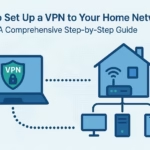
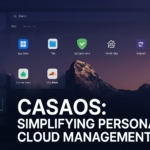


Thank you so much! I nuked my Catalina Hackintosh and couldn’t find the path for Big Sur! Big ups
haha. thank you for kind words.
ok but you stopped at how to finish the process with windows.. my macos is wiped out cant even download a new installer to get to usb from a macos.. figured since you started to tell how to do both from both OS’s that you would have finished with windows too lol now Im stuck lol… and the dang downloader wont seem to download the entire 12gb it stopps at like 7 or 8.. think thats the same thing that might have corrupted my original installer I made before wiping the drive to start over to find out the installer… Read more »
haha. the process is almost similar in Windows, when running script it’ll ask you to install python. Choose Yes.
For anyone else out there that gets this error “olume is not a valid volume mount point.” while following this guide I hope to save you a bit of time. The author forgot the extra “-” in step (8) it needs to be “–volume” and NOT “-volume”. Good luck!