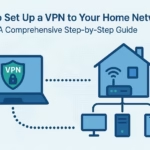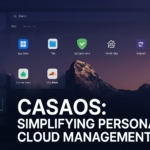Arch Linux, known for its simplicity and customization, combined with Endeavour OS’s user-friendly setup and the sleek KDE Plasma desktop environment, provides a robust platform for both Linux enthusiasts and newcomers. Nevertheless, there are times when you might need to run Windows applications on your Linux system. Fortunately, there are several ways to achieve this on Arch Linux Endeavour OS with KDE Plasma. In this blog, we will guide you through the most effective methods step by step.
![[GUIDE] Run Windows 10/ 11 Programs on Linux 1 Endeavour OS](https://kextcache.com/wp-content/uploads/2024/05/endevous-3-1-1024x576.png)
INTRODUCTION
Arch Linux, especially when paired with the user-friendly EndeavourOS and the sleek KDE Plasma desktop environment, offers an incredibly powerful and flexible platform for computing. However, despite the robustness of Linux, there are times when access to Windows applications is essential. Whether it’s for work, gaming, or specific software needs, running Windows apps on Linux can provide significant advantages without compromising the stability and efficiency of your system.
Advantages of Running Windows Apps on Linux
One of the primary benefits of running Windows applications on Linux is the ability to utilize essential software that is otherwise unavailable on Linux. Many professional tools and enterprise applications are designed specifically for Windows, and being able to run these on Linux bridges the compatibility gap. Moreover, Linux users who enjoy gaming will find that many popular games are optimized for Windows, making tools like Proton invaluable for a seamless gaming experience on Linux.
Seamless Integration and Performance
Another key advantage is that running Windows apps on Linux does not necessarily lead to performance degradation or instability. With tools like Wine, Proton, and virtual machines, Windows applications can be executed smoothly without causing system-wide issues. These tools have matured significantly, offering better integration, enhanced compatibility, and minimal performance overhead. Therefore, users can enjoy the best of both worlds: the power, security, and flexibility of Linux alongside the familiarity and functionality of Windows applications.
Transitioning to running Windows apps on Linux is not only feasible but also practical and efficient, providing a comprehensive solution for users needing access to a broader range of software. Now, let’s explore the various methods to achieve this on Arch Linux Endeavour OS with KDE Plasma.
Methods to Run Windows apps on Linux
WINE
Wine (Wine Is Not an Emulator) is a compatibility layer that enables you to run Windows applications on Linux. It’s one of the most popular solutions for this purpose.
INSTALLATION: To install Wine just go to your terminal and and type the following command,
![[GUIDE] Run Windows 10/ 11 Programs on Linux 2 wine app command for windows application.](https://kextcache.com/wp-content/uploads/2024/06/Screenshot_20240602_213336-1024x559.png)
Proceed with the installation by pressing “y” for yes and hit the enter key.
![[GUIDE] Run Windows 10/ 11 Programs on Linux 3 installation of wine](https://kextcache.com/wp-content/uploads/2024/06/Screenshot_20240602_215505-1024x559.png)
![[GUIDE] Run Windows 10/ 11 Programs on Linux 4 Installation of wine completed](https://kextcache.com/wp-content/uploads/2024/06/Screenshot_20240602_215706-1024x559.png)
After installing the launch Wine Application.
Wine might require some configuration, especially for more complex applications. Use winecfg to configure Wine.
PROTON (Steam Play)
Proton is a compatibility tool for Steam Play, developed by Valve, that uses Wine and additional components to enable Windows games to run on Linux. Proton is specifically optimized for gaming.
Install Steam from the Arch repository
command : sudo pacman -S steam
![[GUIDE] Run Windows 10/ 11 Programs on Linux 5 Steam for windows now into linux](https://kextcache.com/wp-content/uploads/2024/06/Screenshot_20240602_231857-1024x559.png)
![[GUIDE] Run Windows 10/ 11 Programs on Linux 6 Steam installation proceeding with "yes"](https://kextcache.com/wp-content/uploads/2024/06/Screenshot_20240602_231911-1024x559.png)
![[GUIDE] Run Windows 10/ 11 Programs on Linux 7 Steam installation ( PROTON ) Completed](https://kextcache.com/wp-content/uploads/2024/06/Screenshot_20240602_232146-1024x559.png)
Now launch Steam play
![[GUIDE] Run Windows 10/ 11 Programs on Linux 8 Steam after launch ( login window )](https://kextcache.com/wp-content/uploads/2024/06/Screenshot_20240602_232759.png)
![[GUIDE] Run Windows 10/ 11 Programs on Linux 9 Steam Play after you have logged into your account](https://kextcache.com/wp-content/uploads/2024/06/Screenshot_20240602_233247-1024x640.png)
Now you can enjoy gaming on Linux with all your Windows apps 😀
Virtual Box / Virtual Machine
Virtual Machines (VMs) provide a way to run a full Windows operating system within Linux, offering complete compatibility for all Windows applications. While this method requires more resources, it guarantees the highest compatibility.
To install just type the command in the terminal :sudo pacman -S virtualbox
![[GUIDE] Run Windows 10/ 11 Programs on Linux 10 Virtual Box installation](https://kextcache.com/wp-content/uploads/2024/06/Screenshot_20240602_233934-1024x559.png)
![[GUIDE] Run Windows 10/ 11 Programs on Linux 11 Virtual Box installation completed](https://kextcache.com/wp-content/uploads/2024/06/Screenshot_20240602_233946-1024x559.png)
Launch Virtual Box
![[GUIDE] Run Windows 10/ 11 Programs on Linux 12 Virtual Box](https://kextcache.com/wp-content/uploads/2024/06/Screenshot_20240602_234422.png)
Bottles
Bottles is a GUI application that helps manage Wine environments with ease. It simplifies the process of setting up and configuring Wine, making it accessible even to users who are not familiar with Wine.
To install bottles run the following command line : yay -S bottles
![[GUIDE] Run Windows 10/ 11 Programs on Linux 13 bottle installation](https://kextcache.com/wp-content/uploads/2024/06/Screenshot_20240602_234831-1024x559.png)
Tips for Running Windows Apps on Linux
Check Compatibility
Websites like WineHQ and ProtonDB provide user-submitted compatibility reports for various Windows applications and games.
Tweaking and Troubleshooting
Some applications may require additional configuration or libraries. Don’t hesitate to search for specific guides or ask for help on forums.
Performance Considerations
Running Windows applications on Linux can sometimes lead to performance issues. Ensure your system meets the requirements, and consider allocating more resources to VMs or tweaking Wine settings.
Graphics Card Optimization
Installing Proprietary Drivers
For the best performance, especially in gaming and 3D applications, it is recommended to use the proprietary drivers provided by NVIDIA or AMD.
For AMD Drivers use the following command in your terminal :
yay -S amdgpu-pro
For NVIDIA Drivers use the following command in your terminal :
sudo pacman -S nvidia nvidia-utils nvidia-settings
For the most recent beta drivers, you can use the nvidia-beta package from the AUR (Arch User Repository):yay -S nvidia-beta nvidia-beta-utils nvidia-beta-settings
CONCLUSION
Running Windows applications on Arch Linux EndeavourOS with KDE Plasma is not only feasible but also highly practical. By optimizing your graphics card and using the right tools and configurations, you can ensure a seamless and efficient experience. This versatility allows you to enjoy the power, security, and flexibility of Linux without sacrificing access to essential Windows software, making it a compelling solution for a wide range of users.