While installing macOS on a PC is a tricky process in itself, updating your “Hackintosh” can be another challenge altogether. Apple rolls out system updates periodically, and if you want your Hackintosh to be running the latest and greatest versions of OS X, you’re going to have to deal with these system updates at least a few times each year. While most of these updates are relatively harmless, every new version of Mac OS X has to potential to cause new problems with your hardware. This guide is here to help,
but what if you have an unsupported official mac? Read this Guide before Continuing.
Also if you wanted to build your own Hackintosh, Check the guides below:
Does order matter when you upgrade macOS?
If your current operating system is OS X (10.8), you can skip a few versions, and upgrade directly to macOS High Sierra. To upgrade to Catalina from, say, Mavericks, you’ll have to consequently upgrade to Yosemite and then to El Capitan first but if you have above or El Capitan you can just go to the App Store and install it directly.
Here’s how to find out which OS version you’re running now:
- Click the Apple icon in the top left corner.
- Choose About this Mac.
- There you have it, in last line.
![[GUIDE] How To Update Your Hackintosh / macOS to Sequoia 1 Screenshot 2025 02 17 at 05.28.54](https://kextcache.com/wp-content/uploads/2020/01/Screenshot-2025-02-17-at-05.28.54.png)
Disk space: At least 15 GB of free space on the drive.
In the same About this Mac, menu select the “Storage” tab. In front of the multi-colored bar, you will see the phrase, “X.XX GB free out of XX.XX GB.” If you don’t have at least 15 GB of free space, you should delete some old files.
How to download macOS Sequoia (or newer macOS) and install it
macOS Sequoia is now available. If you’re thinking “That’s awesome, but how do I update my Mac to it?”, no worries, it’s quite simple.
To download any new macOS and install it you’ll need to do the next:
- Open Settings.
- Click the General tab on the side menu.
- You’ll see Software Update — macOS Sequoia or newer OS
- Click Update.
- Wait for macOS download and installation.
- Your Mac will restart when it’s done.
- Now you have a new OS
But! what if you are having a Hackintosh?
One of the biggest headaches you’ve come along is having to deal with the updates.
This will not the big of the issue if you Installed your Hackintosh the correct way, by that I mean the Vanilla Installation and relying on a few custom kexts as possible. it is also recommended to update your machine frequently but not to jump on updates at day one.
Current Issues:
- Lilu loading
- AppleACPICPU stalling
- Can’t write to Library/Extensions to add my kexts
- Requiring an EC device
UPDATE: macOS Sequoia RC works flawlessly on my device, iMac
![[GUIDE] How To Update Your Hackintosh / macOS to Sequoia 2 0*Mhv2vUY0EpgNfIcd](https://cdn-images-1.medium.com/max/800/0*Mhv2vUY0EpgNfIcd.png)
This guide will cover the steps I usually take when updating my Hackintosh. It is recommended to do these steps before updating your Hackintosh, else you will end up searching a weird query from the verbose mode in google.
Step 1: Backing up your current EFI.
Take one or even two Thumb Drives and make it bootable by formatting your drives to HFS+ journaled and copying your EFI Folder.
make one backup of your EFI folder on Cloud too.
OR
Format your thumb drive, Install clover on it and replace the EFI folder with your working EFI folder.
Step 2: Updating Clover and Kexts.
If You Have Opencore, Checkout.
Update: The preferred method is to install the clover package from dids which is mentioned here.
Step 2.1- Head Over to Dids Github and build the latest Clover package or Download the latest release.
![[GUIDE] How To Update Your Hackintosh / macOS to Sequoia 3 0*gG5FTyQNSTVI2lr4](https://cdn-images-1.medium.com/max/800/0*gG5FTyQNSTVI2lr4.png)
Once downloaded, the installer will launch automatically. Click through its steps, ensuring the appropriate settings are set for your configuration. For example, ensure you select where to install the bootloader too, and pick your main drive as its destination. The installer is smart enough to know and select the EFI partition specifically.
Further, another point worth noting is that the installer’s installation features seem to at least in part default to its own defaults, rather than what you have previously configured. For example, I recently switched to using VirtualSMC instead of FakeSMC, but the installer still wanted to install the SMCHelper-64 EFI extension. I also have removed the VBoxHfs-64 extension but the installer wanted to install this again.
Manually check all items the installer plans on installing, and disable any you don’t need.
So make sure to scroll through the list of what it plans to install, unchecking anything that isn’t applicable to your system, and possibly checking whatever is relevant. If you have previously installed certain modules or extensions using this installer, make sure that they are checked once again just in case these too were updated.
Once you have done this, go ahead and install the updated bootloader.
Note: At this point I usually reboot first before continuing with the next steps, to ensure the latest-most version of Clover did not introduce any issues with my system. While not required, I highly recommend you do the same to any possible issues that might arise are easier to debug.
To ensure the update worked, after rebooting re-launch Clover Configurator, re-mount the EFI partition, re-open the config.plist file, then head over to the Install/Update Clover option and check for updates again. If it all went well, you should see that the top half of the screen now only shows one version, which is both the latest version as-well-as what your Hack is currently using.
Update 3–10–2019: Download the Kexts From their respective repos, or just find the kexts you need from Repository or Download the Script from corpnewt Github which can download and build almost all the important kexts.
Update 17-2-2025: Another, perhaps simpler method is to use InsanelyMac Forum user Sascha_77′ Kext Updater tool. This tool tries to automatically search for and download Kexts you have installed that have updates available. These are then placed in a folder on your desktop (by default) from where you can manually copy them into the appropriate folder.
![[GUIDE] How To Update Your Hackintosh / macOS to Sequoia 4 0*tLshzdKhOX6L oCL](https://cdn-images-1.medium.com/max/800/0*tLshzdKhOX6L-oCL.png)
I don’t think these checks for all Kexts, but it covers most of the common ones at least. I have kept my originally described method below as it’s still a valid method, albeit a slightly more tedious one.
Launch Clover Configurator if you haven’t already, and use its Mount EFI option to mount your main drive’s EFI partition, then re-open EFI/Clover/config.plist again.
Now, head to the Kexts Installer screen and scroll through the list. On the right-hand side of the list, you can see what the latest-most version available is. I manually compare these with the Kexts I have installed (You can use right-click ” Get Info on each Kexts file to see what its version is) and enable the checkbox for each Kext that has an update available.
![[GUIDE] How To Update Your Hackintosh / macOS to Sequoia 5 0*hqQbxw](https://cdn-images-1.medium.com/max/800/0*hqQbxw-uwhtxTZx4.png)
Note that Clover Configurator does not list all possible Kexts, so if you are relying on other Kexts Configurator isn’t familiar with, be sure to check their respective Github/Bitbucket repos if any newer version is available.
Make Sure to Recheck the Config.pilst via plistEdit pro or Clover Configurator as one small typo can break your system and installation too.
Once you have updated all relevant Kexts, reboot once again to ensure your Hack still boots up fine. Unless your setup required very specific tweaks or hacks, this should in most cases not cause any issues, but it is always good to make sure.
Step 2.2: Make Sure the EC Device is Configured Correctly, This Issue Arises with macOS Catalina.
Note: Don’t Skip this step as it may brick your system.
Summary:
![[GUIDE] How To Update Your Hackintosh / macOS to Sequoia 6 0*Cz YQeZjTuRM1CyZ](https://cdn-images-1.medium.com/max/800/0*Cz_YQeZjTuRM1CyZ.png)
So the thing is, Starting with macOS Beta 5 a plugin named AppleACPIEC.kext depends on the ACPI device named ‘ EC‘ but most of the PC manufacturers don’t name their embedded controller ‘ EC‘ Instead, they use the name EC0, H_ECor ECDVand because of this mess, AppleACPIEC.kext cant find the actual EC Device and the boot will be stuck something like,
as apfs_module_start...,
Waiting for Root device,
Waiting on...IOResources...,
previous shutdown cause...,
there are many other errors that are harder to debug because the plugin itself is a part of AppleACPIPlatform.kext.
so the best practice is to either block this kext (Desktop Only-as it doesn’t have any use on desktop) or to Rename the EC Device (Desktop/Laptop).
Step 3: Updating macOS
NOTE: Fresh Installation is always better than upgrading.
You are now ready to update macOS. Head on over to your System Preferences “ Software Update, and start downloading your updates if you haven’t already. At the time of writing this guide, 10.15 beta 11 was the recent-most version of macOS as can be seen below.
![[GUIDE] How To Update Your Hackintosh / macOS to Sequoia 7 0*BzJaFyIQBZF39Gu](https://cdn-images-1.medium.com/max/800/0*BzJaFyIQBZF39Gu_.png)
![[GUIDE] How To Update Your Hackintosh / macOS to Sequoia 8 0*bNGS7bbWL5nXTWmV](https://cdn-images-1.medium.com/max/800/0*bNGS7bbWL5nXTWmV.png)
![[GUIDE] How To Update Your Hackintosh / macOS to Sequoia 9 0*FXTzucJkz DkawPu](https://cdn-images-1.medium.com/max/800/0*FXTzucJkz_DkawPu.png)
![[GUIDE] How To Update Your Hackintosh / macOS to Sequoia 10 0*JZuxtdFnaO1jf6 g](https://cdn-images-1.medium.com/max/800/0*JZuxtdFnaO1jf6-g.png)
Check for updates! A note on automatic updates
As you might have noticed in the above screenshot, my Automatically keep my Mac up to date checkbox is partially enabled. I have all checkboxes except Install macOS updates enabled, to ensure my OS is safe from potential threats and all apps are up-to-date, but I choose when the update happens. I would recommend you follow a similar configuration for the same reasons.
![[GUIDE] How To Update Your Hackintosh / macOS to Sequoia 11](https://cdn-images-1.medium.com/max/800/0*PfRI8bxuT7NWYuYD.png)
Go through the usual macOS update process, ensure your Hack boots from the appropriate boot option at reboot (e.g. the Install macOS option on the first reboot, and your main drive for the last reboot, usually).
When everything is finished you should know very quickly if the update worked fine on your Hack or if something went wrong. Most point updates will work fine if, again, your setup is properly configured, but there’s always the possibility of unforeseen issues, and this is why it is so highly recommended to have a backup drive.
If you got any issues popped up, and should there be no remedy available just yet (Google is your friend, along with popular Hackintosh websites and subreddits), Now you have fortunately a working and bootable backup you can restore from.
for multibooting,










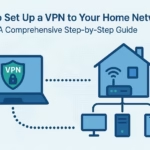
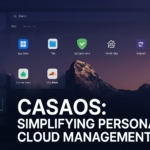


Hey quick question that’s actually not so quick 🙂
So I recently upgraded my 2012 MacBook Pro with 16 GB of RAM and two 1 TB SSD‘s running a Raid0 and everything worked which was surprising except for internet apps.
Every time I tried to download an app from the internet it would say that it couldn’t open and to move the file to the trash
It also I’d it with all other zip files I tried to download from the internet. And I don’t know what it is that’s broken and maybe you might
Thanks very much
you should reinstall the macOS from recovery, it sounds like a bad installation.
Hi Ayush Sahay Chaudhary!
“but if you have above or El Capitan you can just go to the App Store and install it directly.”
So I can upgrade directly to Catalina from El Capitan? But I need to upgrade clover to the latest version before upgrading to CATALINA. Isn’t it?
My notebook Lenovo Thinkpad x230.
yes. update the clovers and do the ec device procedure from common problems guide.
A friend of mine hit the update button on OS X from Mojave’s to Catalina now my system won’t boot to login screen. It had nothing on it looking to start over if I can’t recover anything but I am so new I have no idea what I am doing. I really like this hobby spent 20 plus hours so far watching YouTube videos but haven’t had any success yet
is system completely dead?
Hi just want to ask how can i install msi r7 250 2gd3 mac os catalina 10.15.4 it show only 7mb on graphic card
have you installed WhateverGreen.kext and Lilu.kext ?
hello,
i can boot Catalina 10.15.3 from a USB disk but my SATA internal disk is no more available in the Clover boot options? This happened after trying updating Clover… I tried to replace the EFI of the internal disk with the EFI of the bootable USB disk but it doesn’t let be booot from my internal disk…
maybe you have bad installation of clover, copy and paste the USB efi to Internal EFI and follow this,
https://kextcache.com/guide-install-clover-bootloader-in-usb-or-efi-partition/amp/
Hey! I know this is kinda off topic but I was wondering if
you knew where I could locate a captcha plugin for my comment form?
I’m using the same blog platform as yours and I’m having difficulty finding one?
Thanks a lot!
use security plugin