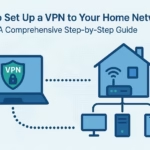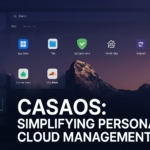CasaOS is a powerful and user-friendly home cloud system that allows you to manage your personal server with ease. Whether you’re looking to access your files, stream media, or control smart home applications, being able to access CasaOS remotely is crucial. This guide will walk you through the best methods to securely and efficiently access CasaOS from anywhere.
Table of Contents
Why Remote Access to CasaOS is Important
With remote access, you can:
- Manage your server from anywhere
- Stream media files without transferring them
- Access important documents on the go
- Monitor and control smart home devices remotely
Methods to Access CasaOS Remotely
1. Using Cloudflare Tunnel (Best for Security)
Cloudflare Tunnel provides a secure and encrypted way to expose your CasaOS web interface to the internet without opening ports on your router.
Steps to set up Cloudflare Tunnel:
- Sign up for a free Cloudflare account.
- Install Cloudflare Tunnel on your server:
curl -fsSL https://github.com/cloudflare/cloudflared/releases/latest/download/cloudflared-linux-amd64 -o cloudflared
chmod +x cloudflared
sudo mv cloudflared /usr/local/bin/- Authenticate Cloudflare Tunnel:
cloudflared tunnel login- Create and run a tunnel:
cloudflared tunnel create casaos-tunnel- Set up a subdomain on Cloudflare and link it to the tunnel.
- Start the tunnel and access CasaOS remotely using your custom domain.
2. Using Tailscale (Easiest to Set Up)
Tailscale is a mesh VPN that allows you to securely connect to CasaOS without opening firewall ports.
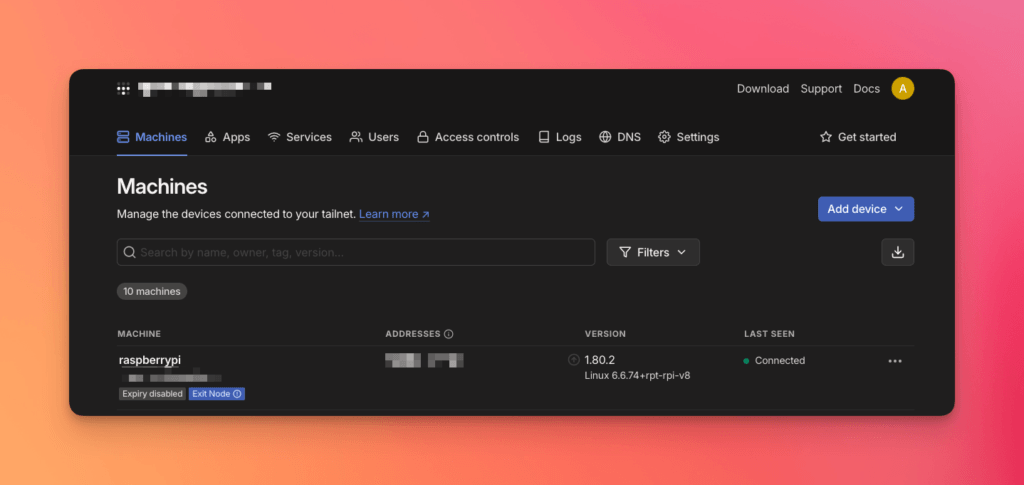
Steps to set up Tailscale:
- Install Tailscale on your CasaOS server:
curl -fsSL https://tailscale.com/install.sh | sh- Start and authenticate Tailscale:
sudo tailscale up- Install Tailscale on your remote device and log in with the same account.
- Access CasaOS using the Tailscale IP address assigned to your server.
3. Port Forwarding (Least Secure, But Works)
If you prefer a direct connection, you can set up port forwarding on your router.
Steps to set up port forwarding:
- Find your CasaOS local IP using:
hostname -I- Log in to your router and forward port 80 (HTTP) or 443 (HTTPS) to your CasaOS server IP.
- Access CasaOS remotely by entering your public IP address in the browser.
🔴 Warning: This method exposes your system to potential security risks. Use a firewall and strong passwords if choosing this option.
Best Practices for Secure Remote Access
- Use Cloudflare Tunnel or Tailscale instead of port forwarding.
- Always enable SSL encryption for secure connections.
- Keep CasaOS and your server updated to avoid vulnerabilities.
- Use multi-factor authentication (MFA) for added security.
Conclusion
By following this guide, you can safely and securely access CasaOS remotely using Cloudflare Tunnel, Tailscale, or port forwarding. For the best security and ease of use, Cloudflare Tunnel and Tailscale are highly recommended.
🔗 Next Steps: Implement one of these solutions today and enjoy seamless remote access to CasaOS!