Either you are making an Hackintosh, want to try new macOS Sequoia developer beta or re-installing macOS on Apple Mac you need macOS Bootable USB, it can be also handy to Download for those who want to do clean install or install older version of macOS like Catalina, High Sierra or even older. This Method can be Used on both Windows or macOS Operating System, The tool named gibMacOS by corpnewt does all this work, to create bootable macOS USB.
Below are the Instruction for using this Script.
Your can also Download using Mist if you don’t want to get into Terminal (recommended but for version less than macOS 15 Sequoia):
Downloading gibMacOS to create our bootable macOS USB:
- Go to gibMacOS Repo and Star it.

- Download the Repo Files into your desktop.

- Browse into Downloaded folder and open gibMacOS.command (for macOS) or gibMacOS.bat (for windows).

- (Windows only) it may say to download python, for the on-screen instructions.

- You’ll be greeted with this Screen.

- Select the macOS version by typing the LETTERS written on left side (marked in red) of the window.
Monterey – 12, Ventura – 13, Sonoma – 14, Sequoia – 15
In our case we want to download macOS 15 Sequoia Developer beta 1, so we’ll type ‘15′ as max macOS version.
- (For Developer’s Beta or In Our case macOS Sequoia Developer Beta) type “C” to change the current catalog from Public Release to Developers Beta. So Enter ‘4’ for developer beta

- Select “1” to Download the Current macOS 15 Sequoia Developer’s Beta 1.

- Let The Software Download. It’ll take time as it is almost 14GB Download.

- Successful download screen will look like this.

Download Getting Interrupted or Corrupted Download of InstallAssistant.pkg file ? (Manual Download)
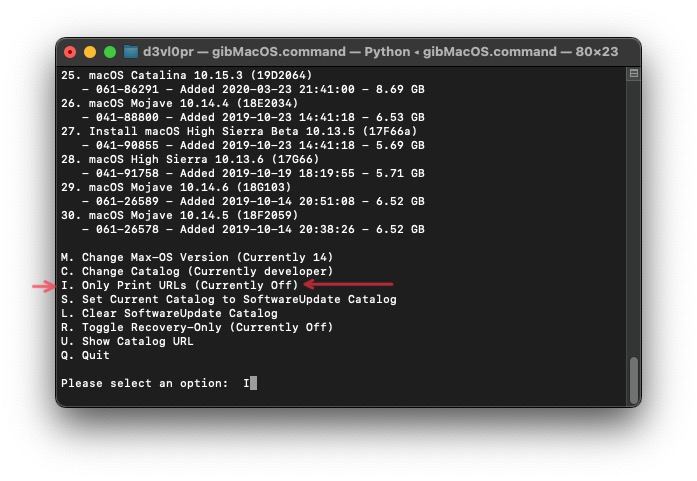
Follow till Step 7 from previous section, then follow the steps below:
Step 8 : Press ‘I’ to print the Download URL’s only,
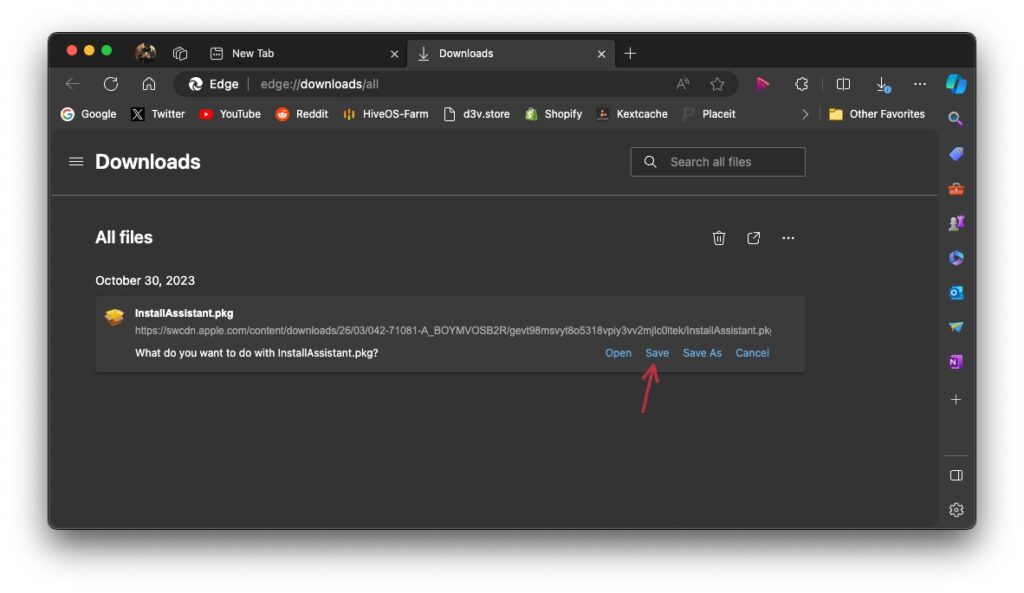
Step 9 : Copy the URL of the File and paste it on Browser or Download Manager which supports Resuming Downloads & Save it.
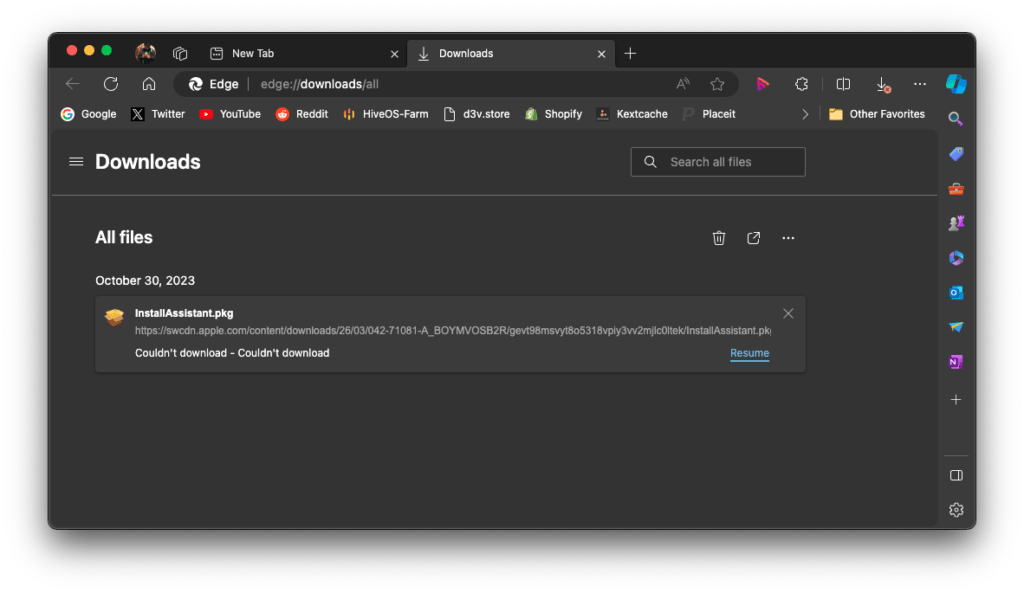
Step 10: If its get interrupted again, simple click resume button.
Making the Installer Files into the Package.
- Browse to the gibMacOS Folder.
- Go to gibMacOS/macOS Downloads/
- Open the Sonoma Folder
- Open InstallAssistant.pkg
- Continue the On-Screen Steps.
- Upon Successful completion you’ll be greeted by this page.

- Check for Applications Folder, The Installation App will be there.

Making Bootable USB off the Downloaded Files.
To make bootable USB for MacBook Air, MacBook Pro, iMac Pro or MacPro’s Follow the Steps Below.
Making USB Bootable:
- Insert USB Pen Drive Of At least 16GB.
- Format the Drive in Mac OS Extended Journaled (HFS+ Format) and GUID Partition Table and name it hackOS.

- Erase.
Writing Files Into USB Drive and Making it bootable macOS USB.
- Open Terminal.app and minimise it.
- Open Applications folder from Finder and search for Install macOS Sonoma Beta.app

- Right click on it and select show package Contents.
- Go to Contents → Resources.
- Search for createinstallmedia
- Open Terminal.app Again.
- Type sudo and give a space then drag and drop createinstallmedia into the terminal window.

- Then type –volume and give space.
- Open Finder → Go → Computer

- Select your USB Drive and Drag and Drop into Terminal Window.

- Enter.
- Enter password and enter “Y” to confirm.

- After Successful creation, you’ll be greeted by this screen!

- Congrats! You’ve successfully created macOS bootable usb.
You have now Successfully made Bootable macOS USB Drive downloaded with gibMacOS, To use it as Bootable Drive into Mac, insert drive into system and restart system with Option key pressed and for Hackintosh.
Installing on Hackintosh? Installation Guide is now live.



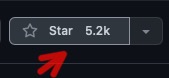
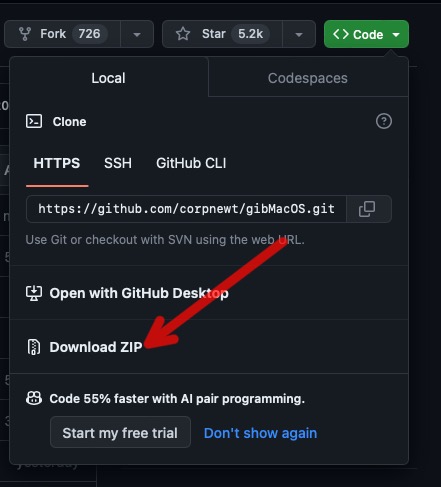
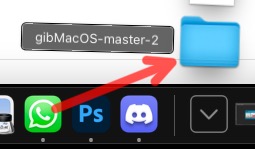
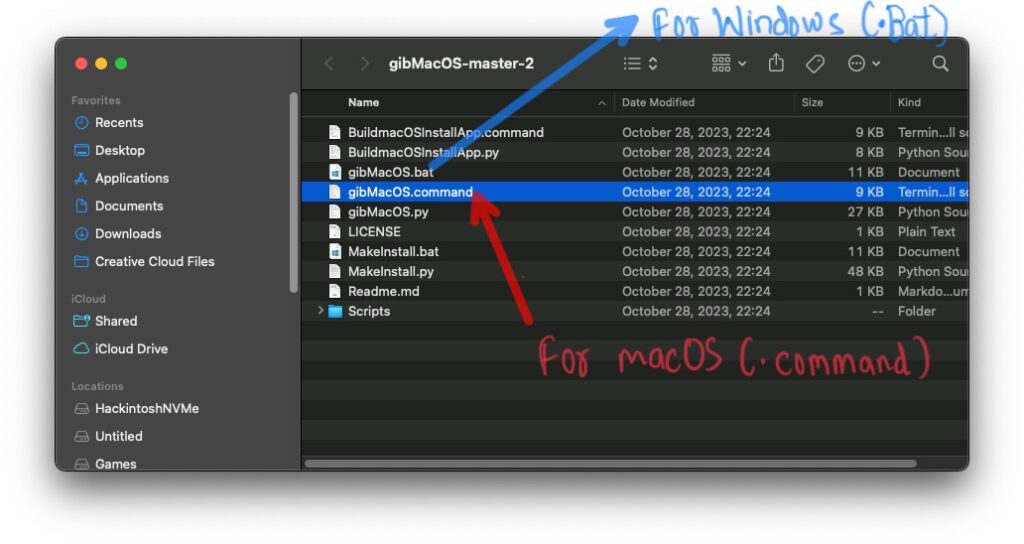
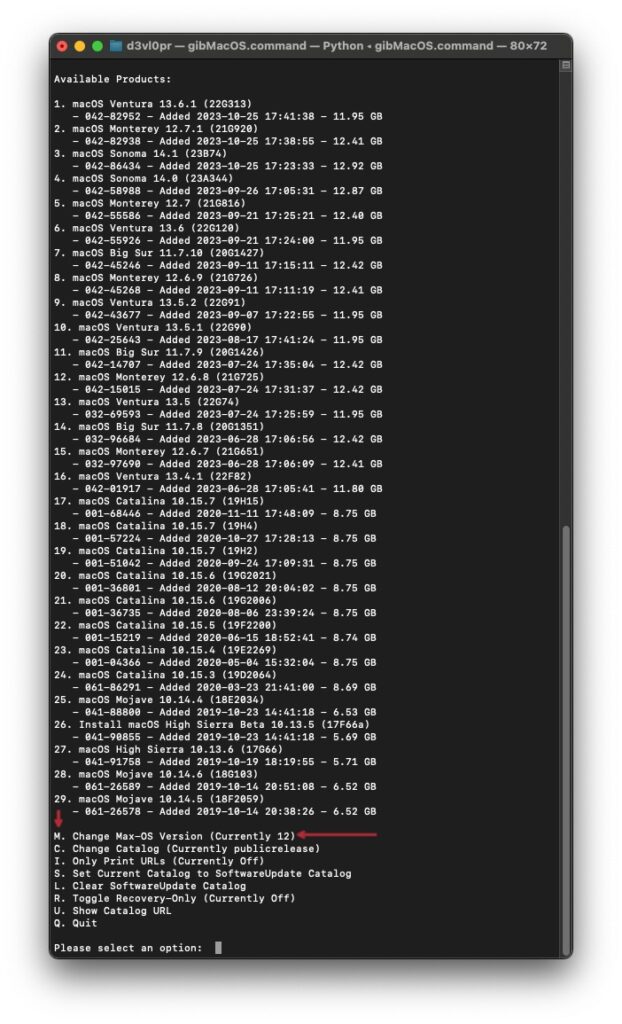

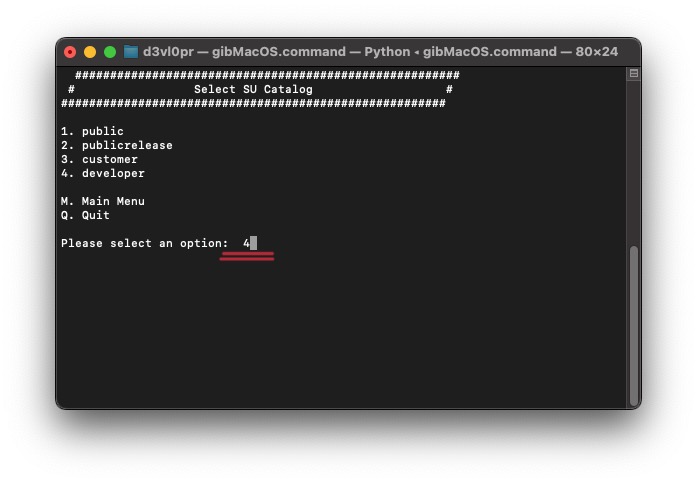








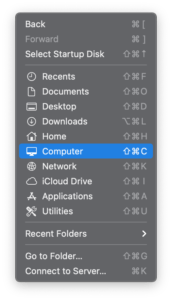






Thank you so much! I nuked my Catalina Hackintosh and couldn’t find the path for Big Sur! Big ups
haha. thank you for kind words.
ok but you stopped at how to finish the process with windows.. my macos is wiped out cant even download a new installer to get to usb from a macos.. figured since you started to tell how to do both from both OS’s that you would have finished with windows too lol now Im stuck lol… and the dang downloader wont seem to download the entire 12gb it stopps at like 7 or 8.. think thats the same thing that might have corrupted my original installer I made before wiping the drive to start over to find out the installer was corrupted half way through.. and now I got stuck half way here to lmfao
haha. the process is almost similar in Windows, when running script it’ll ask you to install python. Choose Yes.