Arch Linux, acclaimed for its simplicity , customization and powerful kernel, may encounter occasional issues. In this guide, utilizing the user-friendly EndeavourOS distribution, we’ll be troubleshooting some common problems. Now, let’s seamlessly explore concise solutions for Arch Linux users.
In this blog, we will be covering all the possible issues that are common in Arch Linux. Since, I am a EndeavourOS user so I will be using console. The commands and issues for all other distributions of Arch Linux remains same. We have made it easy by using kernel commands in it.
Optional Part : If you want to try using EndeavourOS then visit the official EndeavourOS website and download using ISO file. Once you have installed take a look at my Arch linux beginners guide.
GETTING STARTED
STEP 1 : Refreshing Database Packages
Open a console and type < sudo pacman -Syu >

This will synchronize the package databases and upgrade all installed packages to their latest versions.
STEP 2 : Troubleshooting Internet Connection
Verify your internet connection by pinging a reliable server. Just type the following command in console < ping -c 4 google.com >
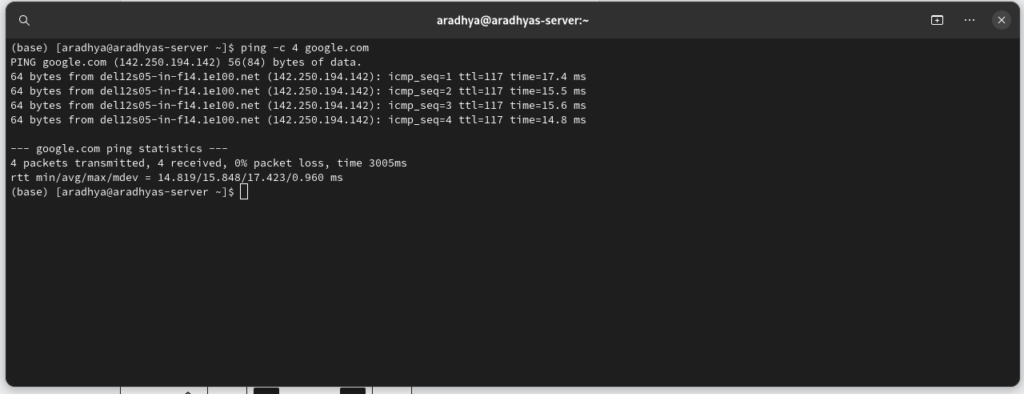
STEP 3 : Troubleshooting Dependency Issues
Address installation or update failures due to missing dependencies. Enter the following command in kernel < sudo pacman -Syyu >

STEP 4 – Updating Mirrors List
You might encounter a issue in download speeds and may see some latency also, to resolve this we can update our mirrors, enter the following command in console – <sudo pacman -S reflector ><sudo reflector --verbose --latest 5 --sort rate --save /etc/pacman.d/mirrorlist>
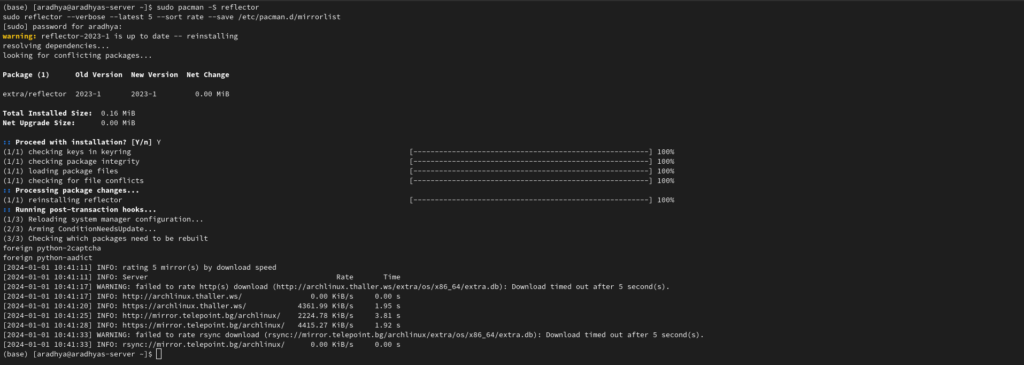
STEP 5 – Monitor Disk Space
Prevent issues caused by low disk space. Enter the following console command – < df -h >
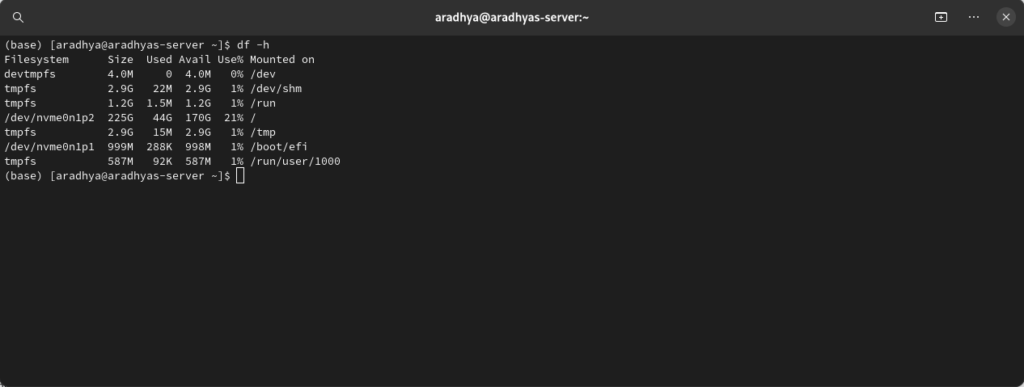
STEP 6 : Resolving Pacman Locks
If you encounter a database lock issue, remove the lock file, use the following console command – < sudo rm /var/lib/pacman/db.lck >
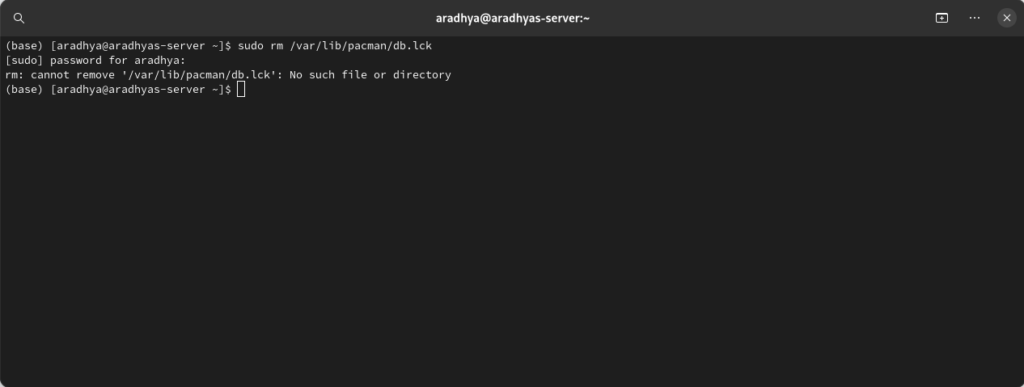
Note – If you receive a “no such file in directory” message that means your computer system doesn’t have a problem of pacman lock. Kindly ignore it.
STEP 7 : Troubleshooting Boot Problem
Investigate boot issues by checking system logs, Enter the following command in kernel/console. < journalctl -xe >
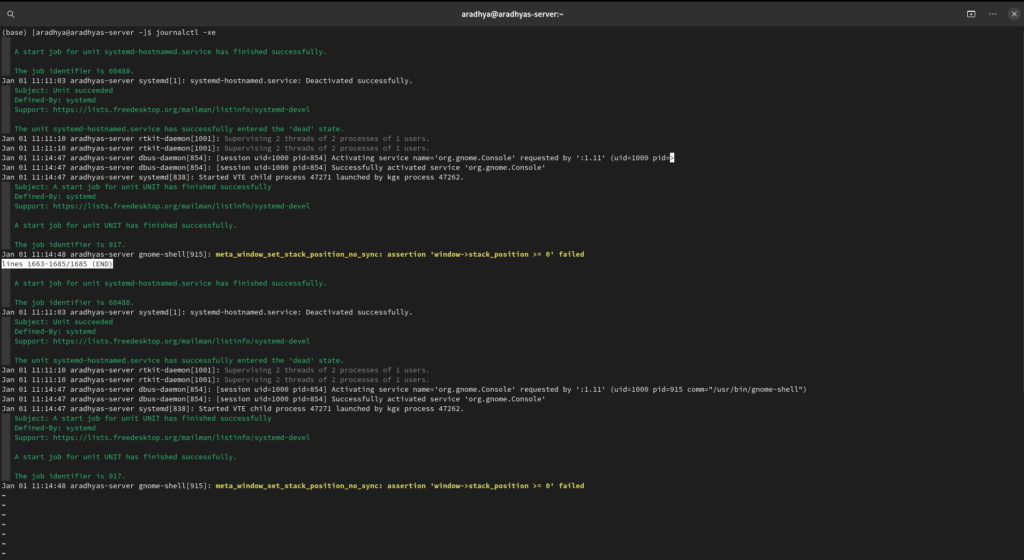
STEP 8 : Graphics Driver Check
Confirm correct graphics driver installation. Check the details of your graphics card in a sequence it is written
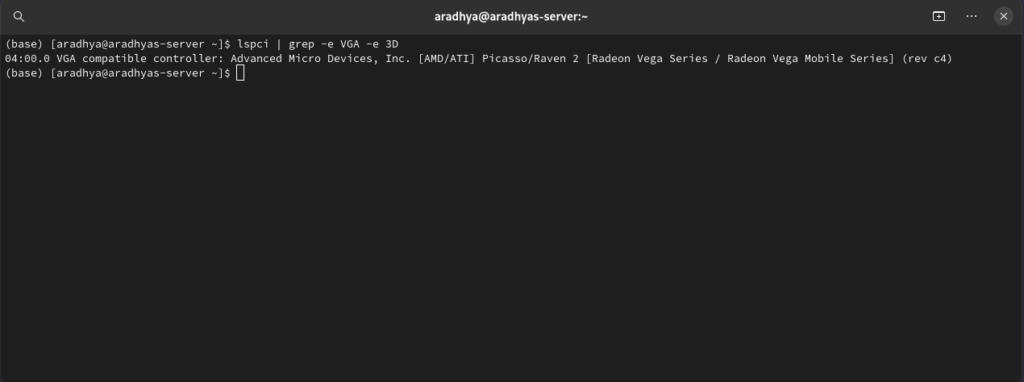
BONUS – GAME MODE & WINE GAMING
If you are a Arch linux user and you love to play games on Arch based distributions then kindly refer to the gaming guide on Arch Linux.
CONCLUSION –
Troubleshooting Arch Linux need not be overwhelming. With EndeavourOS and these straightforward steps, you can easily navigate and resolve common issues. For more detailed guidance, refer to the Arch Wiki and EndeavourOS forums. Happy troubleshooting!





