So Hackintosh is just installed and you want to play a game or for some weird reason you want to use Linux for Development, For playing Games you’re probably looking to install Windows on the Same or Separate Drive and the same for Linux. This Guide is only for UEFI Systems.
- If you have already installed OS on MBR you cannot follow this Guide.
- You can Follow this Guide if you have Windows or Linux Installed First, just Connect the dots.
In conclusion, there are mainly two methods to MultiBoot/DualBoot/Tri-Boot the System.
- EASY METHOD: Installing Every OS in Separate Drives.
- COMPLICATED METHOD: Installing Every OS in the Same Drive.
Note: Follow this Guide at your Own Risk, ONLY YOU are RESPONSIBLE if you took any wrong step.
Okay, Let’s Start with macOS, you can install Windows first too.
make sure that the partition table is GPT otherwise, you need to format the whole drive!
macOS:
Step 1: Gather the tools,
USB Drive USB 2.0 is preferred
Working Hackintosh or Mac or macOS on VM
Step 2: Download the latest macOS Catalina.

Step 3: Quit the Installer if Opened Automatically after Download.
Step 4: Plug your USB Drive and Format the USB as mentioned,
Name: MyVolume
Format: Mac OS Extended
Scheme: GUID Partition map

Step 5: Create the Installer by running the command on Terminal,
sudo /Applications/Install\ macOS\ Catalina.app/Contents/Resources/createinstallmedia --volume /Volumes/Untitled
Step 6: Now make your USB Bootable,
How to Install Clover Bootloader in USB or EFI partition
Step 7: Insert the Thumb Drive into the Hack you wanted to Triboot on.
Step 8: Press the hotkey to choose the boot device (F12 Key for Gigabyte MoBo)
Step 9:Choose USB
- At the Clover boot screen, choose Boot Install macOS Catalina from myVolume. (If you have issues reaching the installer, you can use the spacebar on the boot screen to enter alternate boot modes such as verbose and safe mode.)
- For a new installation of macOS,
you MUST erase and format the destination drive according to the following steps before continuing. - a. In the top menu bar choose Utilities and open Disk Utility
b. Highlight your target drive for the Mojave installation in the left column.
c. Click the Erase button
d. For Name: type MacintoshHD (You can rename it later)
e. For Format: choose APFS (Journaled)
f. Click Erase
g. Close Disk UtilityWhen the installer asks you where to install, choose Catalina
Upon completion, the system will automatically restart. Press the hotkey to choose the boot device (F12 for Gigabyte mobo), Choose USB
At the Boot Screen, choose Boot macOS from MacintoshHD
Complete macOS installation. The system will automatically reboot.
Complete the Post-Installation and Setup the EFI Drive.
How to Install Clover Bootloader in USB or EFI partition
After Completing the Setup make Space for Windows if you want to Install it on the Same SSD, If you are planning to Install Windows on Separate Drive Skip to the next section.
Follow the steps below to make space for Windows Partition, make sure not to touch the macOS. Installer USB we’re gonna need it again.
- Open Disk Utility.
- Select your SSD and Click Partition.
- Click on (+) and adjust the slider for the new partition.
- Select the Format MS-DOS (FAT)

- Click On Apply
- Install the macOS as usual on the partition we just created.
- After successful completion Configure the EFI Partition.
- Make Sure Hackintosh is working prefectly with Internal EFI.
SEE: Common Problems and Workarounds in Hackintosh Catalina
WINDOWS:
Install Windows as usual in GPT-UEFI mode, if you don’t know how to do that follow the steps below.
1. On any Existing Windows machine go to Rufus.ie
2. make a Bootable Installation USB with GPT Format.
3. Plug the USB in and Start the Installation Process.
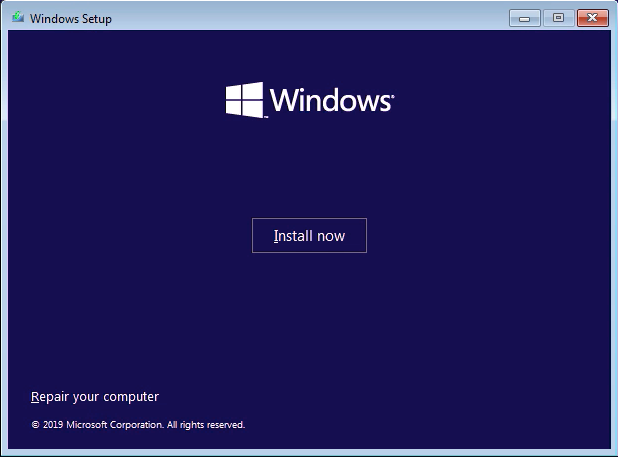
4. Choose the Partition which we made FAT and format it.
5. Complete the Installation.
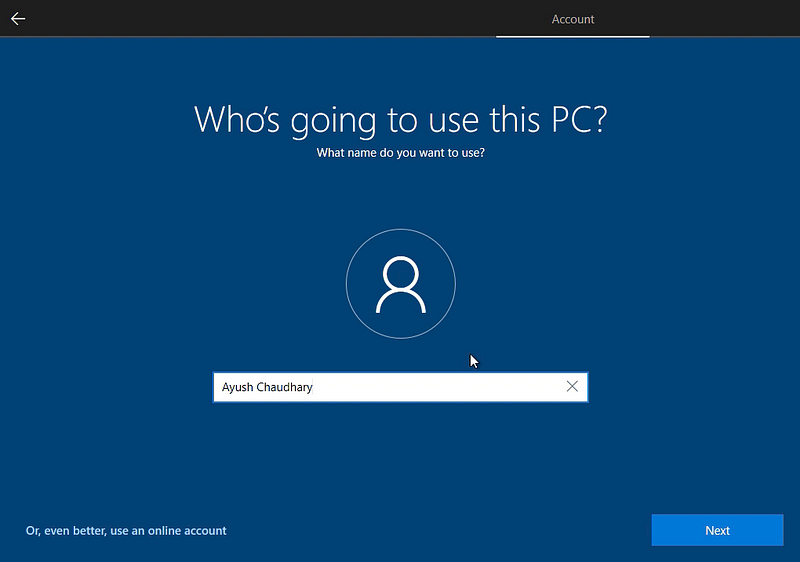
6. Make sure you Successfully Get into the Windows Desktop.
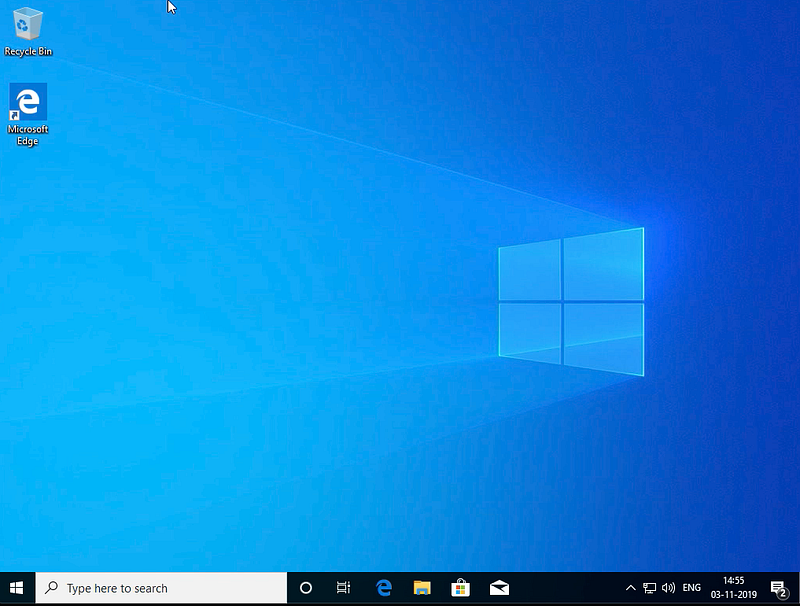
Before Restarting make sure to check for Windows Update, if you want everything up-to-date, because Updating Windows 10 after Installing all 3 OS’s Windows EFI will mess with other Bootloaders.
LINUX:
For this specific hack, I’ll use Manjaro KDE as it has a beautiful UI and Power of Arch Linux, you can use any other Linux build duh.
Keep in Mind GRUB Bootloader is no GAME.
So Just Follow Along with the Step-by-step Screenshots Posted Below and Understand the Process. DON’T RUSH. ask for help if you are stuck somewhere.
Download the Latest ISO From the Manjaro Website and Rufus, and make a bootable USB.
Insert The USB and Select Install ManjaroLinux x64
Make Sure you Come to this Installation Screen. The version can be Different

2. Select Your Region

2. Select your Keyboard Layout.

3. In The Partitions TAB Go to Manual Partition if you are Installing on a Different Drive or if you are Installing On the Same Drive Click Install AlongSide Windows,

4. Examine your Drive.

5. Format it to GPT by Clicking on New Partition Table.


6. Make The New Partition as ext4 and mount point /

7. Select your Other SSD with your Installed macOS and Windows From the top Selection Bar. (By this Process all the Bootloaders will be in the SAME DRIVE)

8. Select your EFI Partition. The One with 200MB and add the Following Flags boot, esp
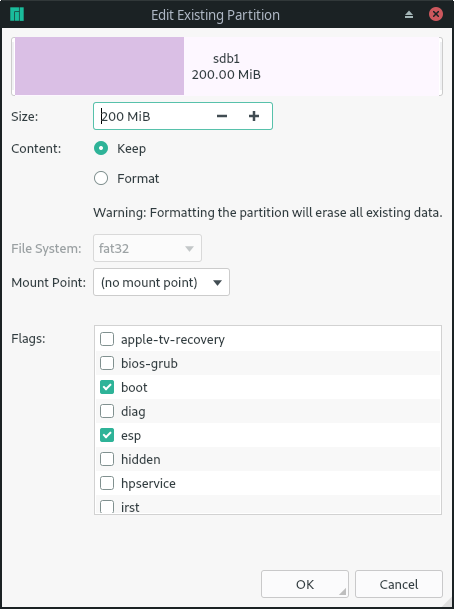
9. Select the Mount Point to /boot/efi/

10. Review Everything and Double Check then Click On Next

11. Setup your Login Credentials.

12. Select The Office Suite Of your Choice.

13. Review Everything Once Again to be sure what you are doing.
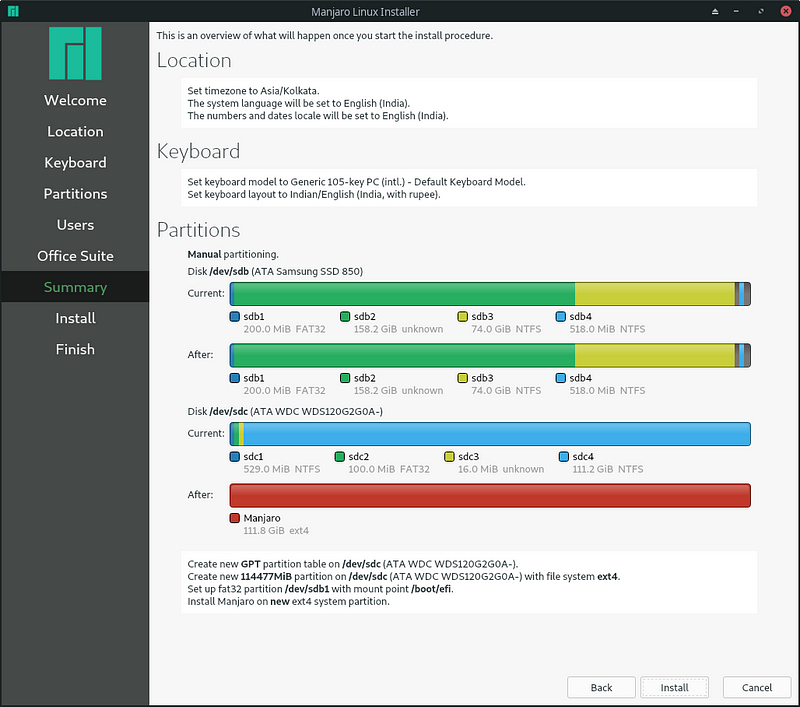
14. Install NOW!!!

15. Let it Install.
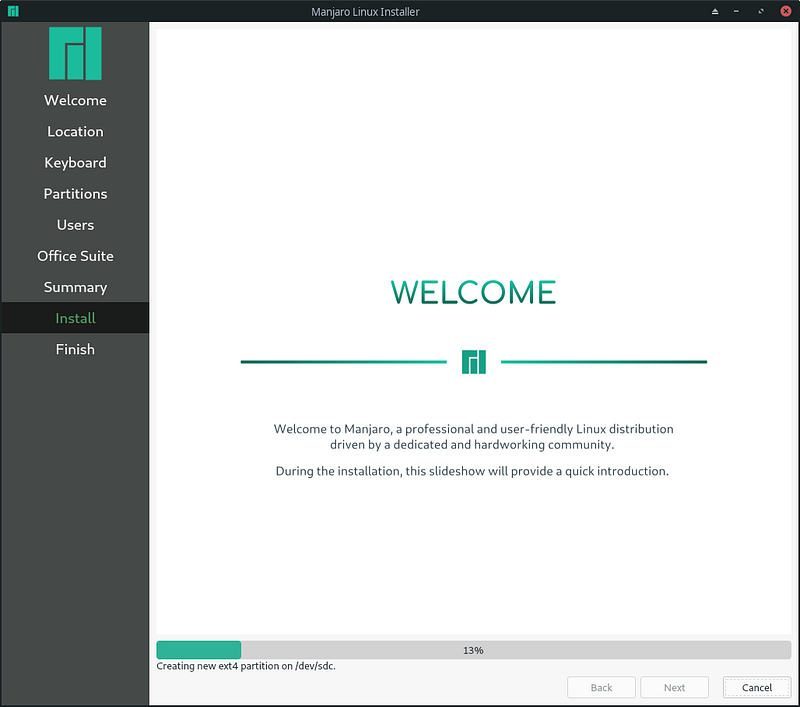
16. If everything goes South your System will be restarted and Boot into Linux.
POST-INSTALLATION:
Now, Everything is installed but you are booting into Linux Only the main Problem while Using Hackintosh.
Now Boot into the Windows Partition vis GRUB.
- Download and Install EasyUEFI
- Run it as Administrator, then click the left option.
- Select the boot Entry you want first, In this case, it’s CLOVER.
- Move it to First via

- button.
- Disable the Others (Not Recommended) but disable GRUB for Sure.
- Restart The System and Select The Clover from the boot menu.
- Check if all the Other OS are Operating Successfully.
BUT WAIT!!!!
- You’ll Probably not see your Linux Partition on Clover Bootloader as it needs a manual Entry.
- Boot to the macOS.
- Mount your EFI Partition.
Add ARCH-LINUX to your config.plist
refer to: https://wiki.archlinux.org/index.php/Clover
METHOD 1:
- Open your favorite plist editors like plistEdit Pro or Whatever.
- Open your config.plist. (make sure you backed up your EFI Folder before Continuing)
- Scroll to the GUI Section and add the Following Code in Custom Boot Entries.
- <key>GUI</key> <dict> <key>Custom</key> <dict> <key>Entries</key> <array> <dict> <key>Arguments</key> <string>initrd=/initramfs-linux.img root=UUID=d4f1e3b7-b466–4c1b-991c-90fa99cafbc6 rw add_efi_memmap</string> <key>Disabled</key> <false/> <key>FullTitle</key> <string>Arch Linux</string> <key>Hidden</key> <false/> <key>Ignore</key> <false/> <key>Path</key> <string>vmlinuz-linux</string> <key>Type</key> <string>Linux</string> <key>Volume</key> <string>EFI</string> <key>VolumeType</key> <string>Internal</string> </dict> </array> </dict> </dict>
- Save your config.plist
- Restart.
METHOD 2:
- Open Clover Configurator,
- Open Your config.plist
- Go to GUI Section from the Left Sidebar.
- Click + on Custom Boot Entries.
- Add the Following Data.

- Path: vmlinuz-linux
Volume: EFI
Title: Arch Linux
Args:initrd=/initramfs-linux.img root=UUID=d4f1e3b7-b466–4c1b-991c-90fa99cafbc6 rw add_efi_memmap
Hidden: No
Type: Linux
Volume Type: Internal - Save and Exit
- Restart.
Now you have a Working EFI if all the 3 OS Options show on Clover Bootloader after Restarting.
CLEAN UP THE MESS:
Remove and hide the Partitions which are not used in Clover.
- Open macOS.
- Mount your EFI.
- Open Clover Configurator,
- Open your plist.
- Go to the GUI Section.
- On the Right Side, you’ll see the Column named Hide Volume.
- Add the Path or Names of your Volumes.
- Restart.
- Now you have the Minimalist Clover Bootloader 😛
- You can Unhide Hidden Volumes as needed via the F3 key
Now you have the Perfect Working Dream Setup Linux+ Windows + macOS. Comment Below if you find it useful.Tri-Boot your system with Hackintosh(macOS), Linux and Windows 10.
checkout [GUIDE] How To Update Your Hackintosh / macOS to Catalina 10.15.3
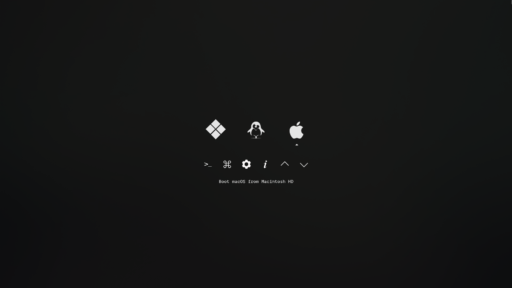
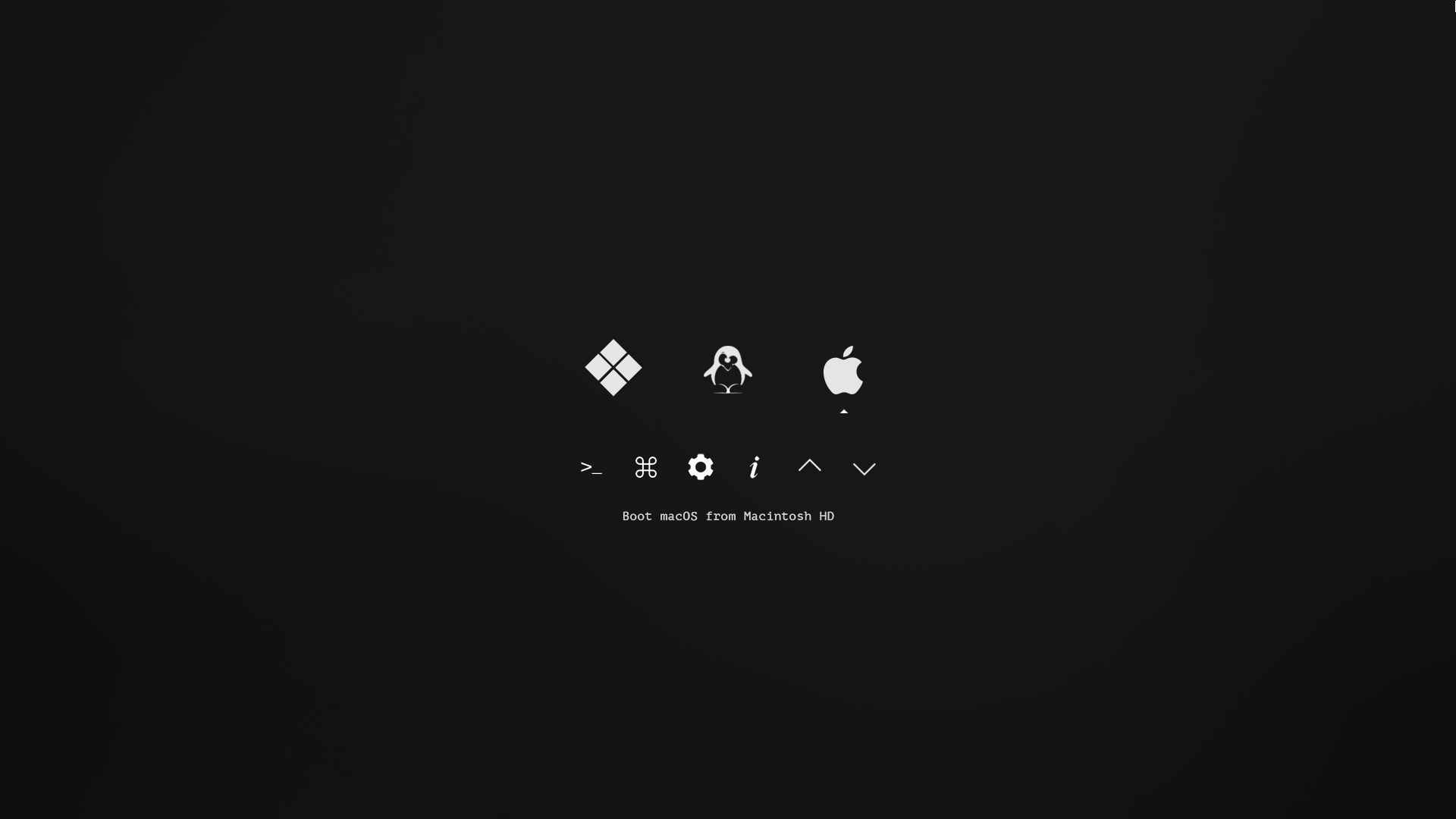




i already did it…triple os on my dell E5430 laptop..MacOs Catalina + Windows 10 pro + Deepin Os(linux)….bootloader from clover…
nice.