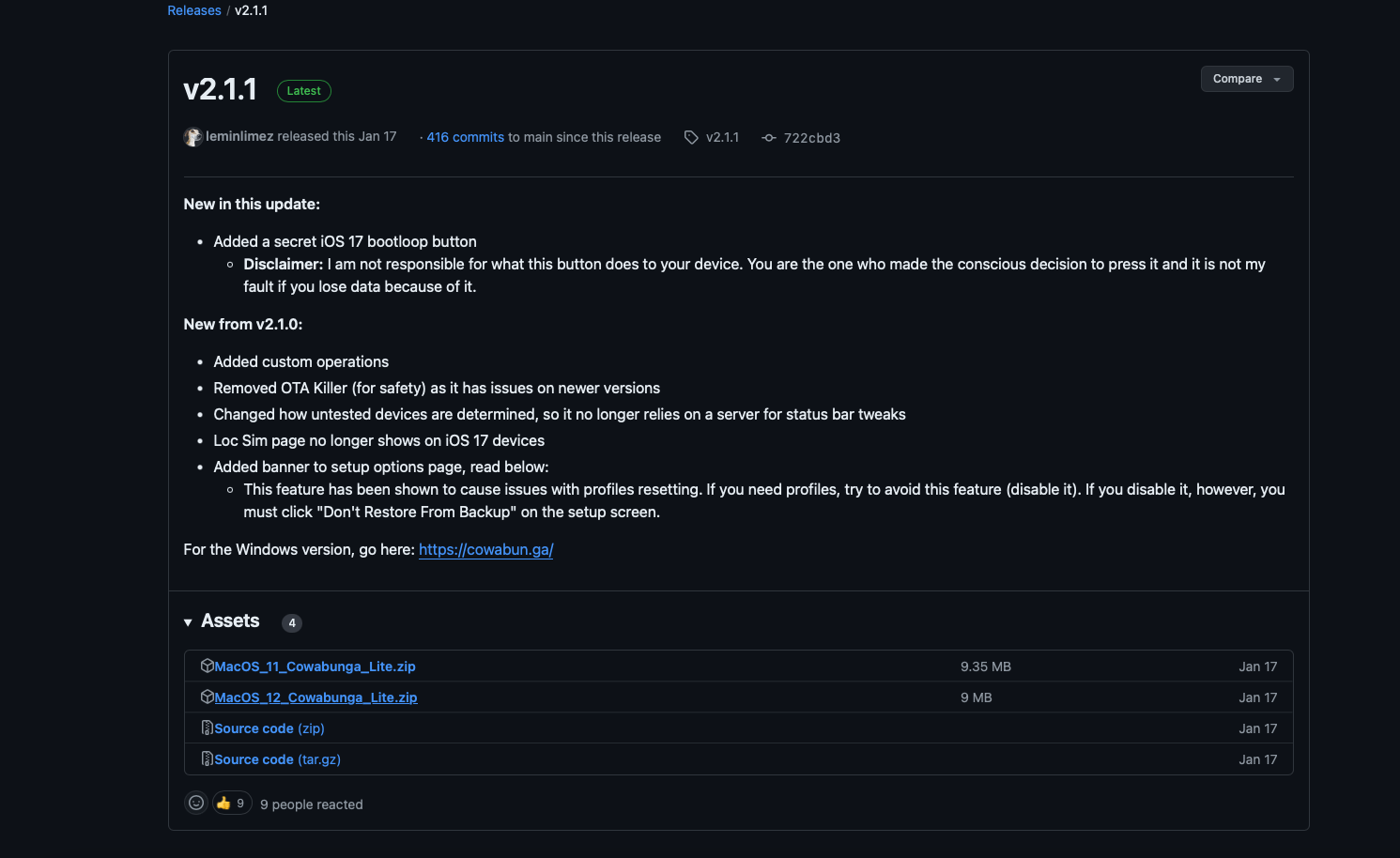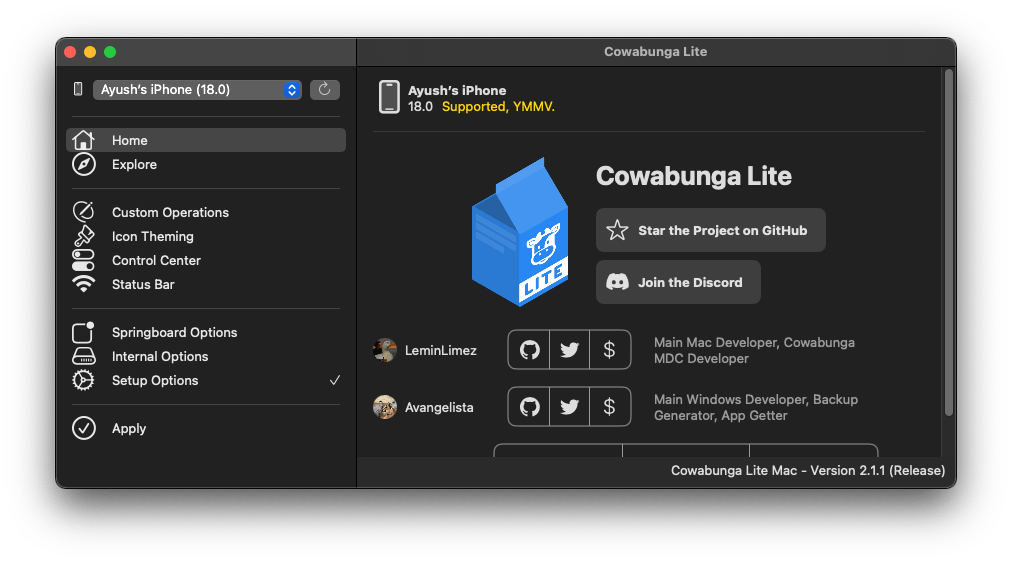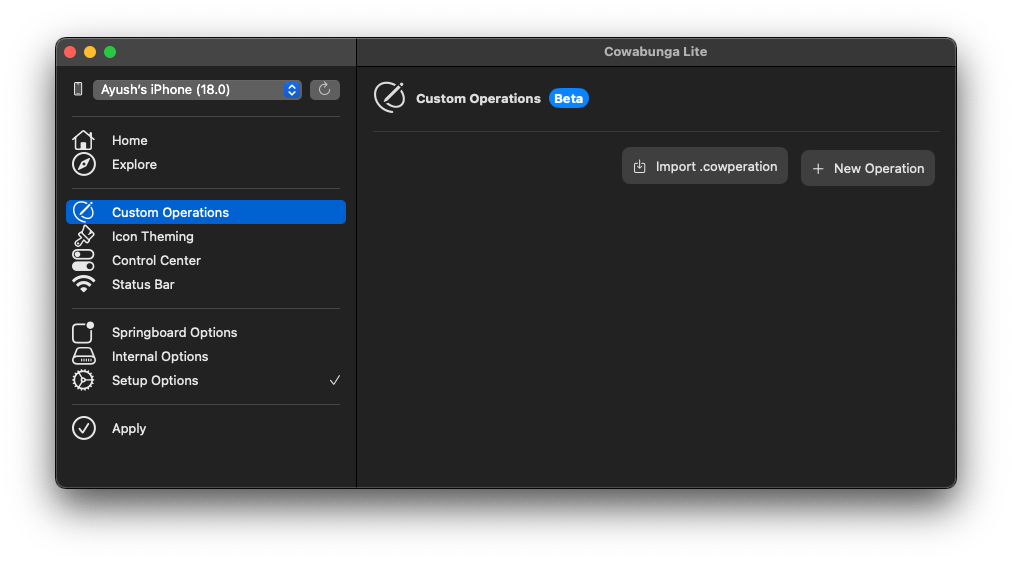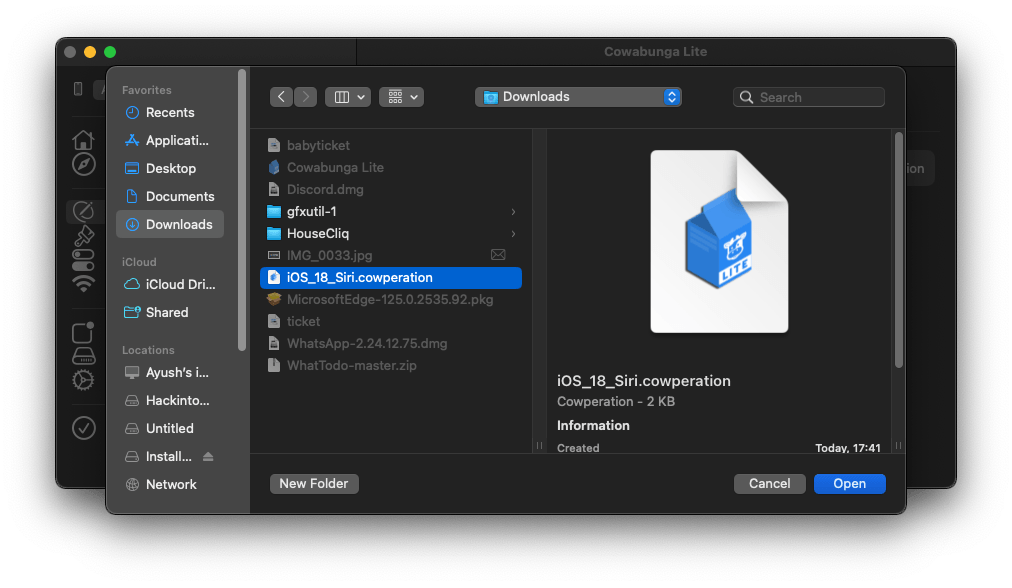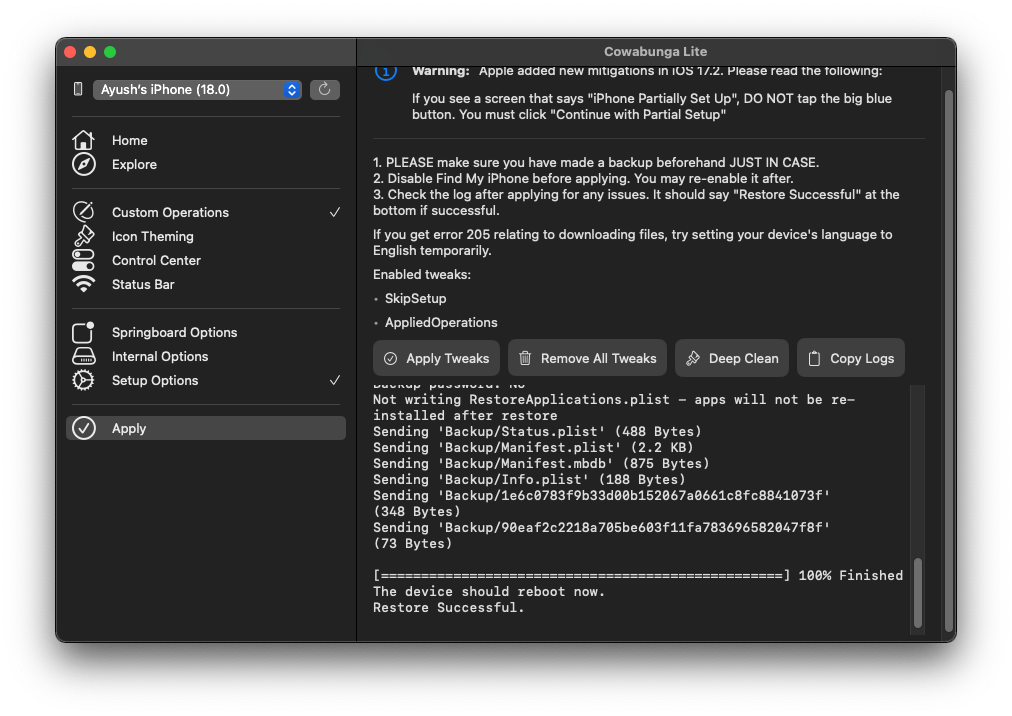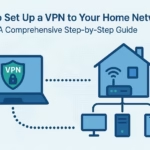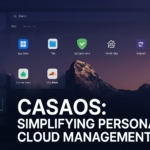You might have come across various posts on platforms like X and Threads discussing the new Siri UI or apple didn’t enable apple intelligence UI in iOS 18. However, iOS 18 Developer Beta 1 (build 109) does not yet include any new Siri-related features.
But there’s good news! You can still get a sneak peek of the new Siri interface with the following steps.
Important Note:
Activating this new Siri UI only changes the user interface. Apple Intelligence features won’t be available yet.
The new Siri UI is compatible with all iPhones and iPads running iOS 18/iPadOS 18 Developer Beta 1. However, only devices with M1 or A17 Pro chips and newer will support Apple Intelligence features once they are released.
Before You Begin
- Backup Your Device: Ensure your device is backed up before proceeding. Your data is valuable, and it’s crucial to safeguard it.
- Disable Find My iPhone/iPad: Go to Settings > [your Apple ID] > Find My > Find My iPhone/iPad and temporarily turn it off.
- Required: You’ll need a Mac or Windows PC for this process.
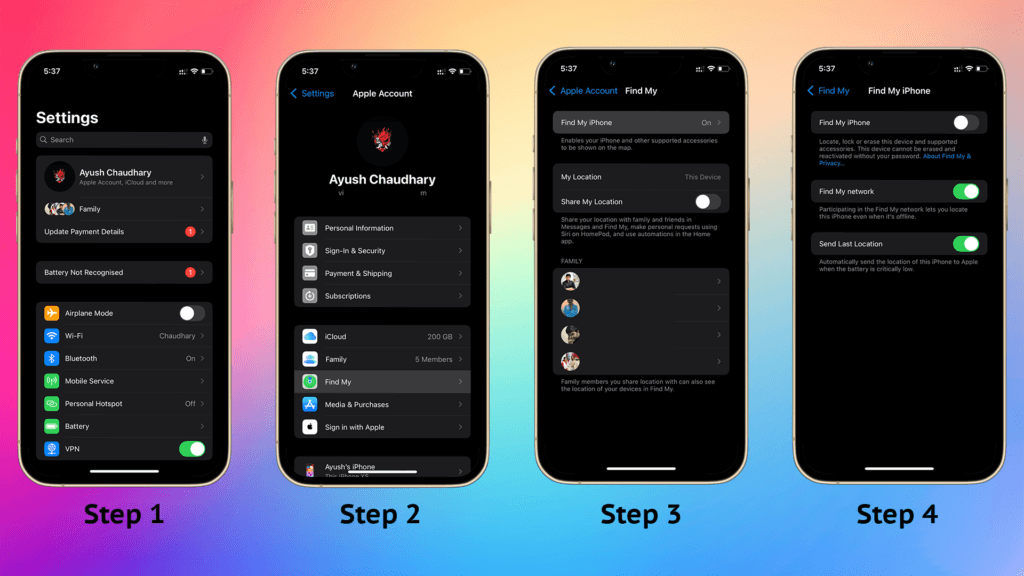
Steps to Enable the New Siri UI
For Mac Users
- Download and Install Cowabunga Lite:
Go to this Github Link and Download the macOS 12 Version..
- Connect Your Device: Use a USB cable to connect your iPhone or iPad to your Mac.

- Open Cowabunga Lite. You’ll be greeted with this screen.

- Navigate to the Custom Operation tab on the left.

- Import the Configuration File: Click on Import .cowperation, then select the iOS_18_Siri.cowperation file (available for download below).

- Enable the New Siri UI: Click Edit, make sure the Enable option is checked.

- Apply the Tweaks: Go to the Apply tab on the left and click the Apply Tweaks button.This process will take some time. Your device will restart, and you’ll see the Setup screen.

Warning: If you encounter a screen that says “iPhone Partially Set Up,” do not tap the big blue button. Instead, tap “Continue with Partial Setup” to preserve your data.
For Windows Users
- Download and Install Cowabunga Lite: Search for the software on Google.
- Connect Your Device: Use a USB cable to connect your iPhone or iPad to your PC.
- Setup Options: In Cowabunga Lite, ensure the SkipSetup option is selected in the Setup Options tab.
- Add Configuration File: Navigate to
%APPDATA%/CowabungaLite/Workspacein File Explorer. Find your UUID, then go toSkipSetup/ManagedPreferencesDomain/mobileand add the plist file (available for download). - Apply the Tweaks: Back in Cowabunga Lite, go to the Apply tab on the left and click the Apply Tweaks button.This process will take some time. Your device will restart, and you’ll see the Setup screen.Warning: If you encounter a screen that says “iPhone Partially Set Up,” do not tap the big blue button. Instead, tap “Continue with Partial Setup” to preserve your data.